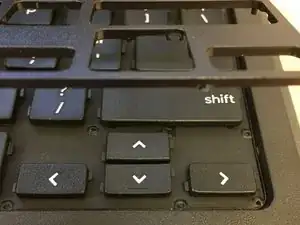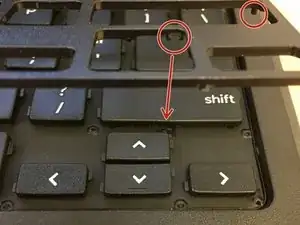Einleitung
Werkzeuge
-
-
Any liquid substance or residue can be hiding under the Keyboard Frame.
-
The goal is to only remove the keyboard "Frame" and not the entire keyboard.
-
The starting point does not need to be specific, however like to start in the top right corner of the keyboard with my plastic blade.
-
As you remove the keyboard frame, you will hear the frame unsnap from the main keyboard.
-
-
-
With the keyboard frame removed, you can now see the real "story". The keyboard material that you see under and between the keys is very sensitive to foreign objects and liquid.
-
Check under and between the keys for any type of liquid residue, sticky candy, soda, juice, etc. Any little drop will show.
-
Sometimes you can look at the keyboard under light so you can move the keyboard around until you get a good glare using the reflection of the light that finds the shiny liquid or white residue patterns against the black background of the keyboard.
-
You can always take this time to try and air can any crumbs or debris
-
Any liquid damage or keys not working due to damage like this please replace the entire keyboard. Also, just a note Dell does not sell the keyboard frame separately.
-
-
-
If you do not see any liquid, residue marks, etc.
-
If you still have some keyboard keys that do not function, then we can assume its a warranty issue.
-
-
-
On the bottom of the keyboard frame you will notices there are some plastic notches and hooks that snap into place.
-
The next step will show a video on how to install the frame back onto the keyboard.
-
-
-
Once you have the frame set on top of the keyboard, use your plastic spudger tool to press the frame into place so the plastic notches and hooks get snapped into place.
-
Press down on the frame with your plastic spudger tool to snap the frame into place. There is no specific order of operation.
-
Once the keyboard frame is secure and flush against the bottom of the keyboard then you should be good. Try typing with the keys to test and make sure the frame is not raised as you should feel the keys individually with space away from the frame.
-
To reassemble your device, follow these instructions in reverse order.