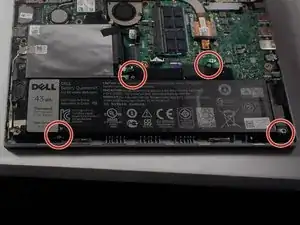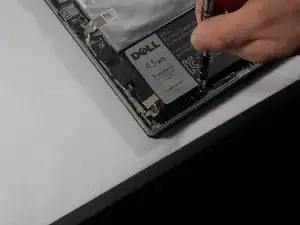Einleitung
This guide will show you how to replace the USB Ports on your Dell Inspiron.
Werkzeuge
-
-
Gently use a spudger to pull the cover away from the rest of the laptop. The cover will come off after you use the tool on two or three sides.
-
-
-
After taking off the back panel, you will see the battery located at the bottom of the computer system. It's black and is clearly labeled "dell battery".
-
-
-
Locate the battery at the bottom of the computer and remove the four 3mm screws with a Phillips #0 head that hold the battery down.
-
-
-
Remove the Solid State Drive wire from the battery clip by detaching the wire.
-
This can be done by gently pulling the connector away from the battery clip.
-
-
-
Remove the two white power connectors on the bottom right of the motherboard by gently pulling on the tabs backward.
-
-
-
Gently peel the tape on top of the power connectors that link the Solid State Drive to the motherboard.
-
Use spudger to lift and detach the power connector from the motherboard.
-
-
-
Detach the purple ZIF connector and the white ribbon connector. This can be done by using a spudger to unlock the ZIF connector and pull the cable out.
-
Pull the ribbon cable that connects the keyboard to the motherboard away.
-
-
-
Slide the ZIF cord connecting to the Solid State Drive towards itself to detach it from the motherboard.
-
-
-
Unscrew the two 2mm screws on the silver brace in the top right of the laptop using a #0 Phillips head.
-
To reassemble your device, follow these instructions in reverse order.