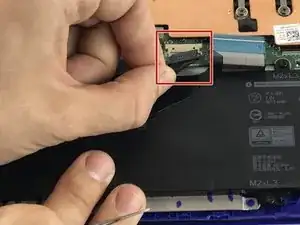Einleitung
If your mousepad is working incorrectly, refer to this page's troubleshooting guide. This fix is only necessary after you have attempted the prerequisite fixes.
Werkzeuge
Ersatzteile
-
-
Place laptop upside down to observe the first set of screws on the bottom cover. With the J1 Phillips head screwdriver bit, unscrew eight (8) size 60 mm screws.
-
With a metal spudger, remove the plastic cover to unveil the final screw.
-
With the J1 Phillips head bit, remove remaining 60 mm screw.
-
-
-
With a metal spudger, pry apart the bottom cover working around the edges.
-
With tweezers, disconnect the USB/Audio circuit board cable.
-
Place the bottom cover off to the side.
-
-
-
With tweezers, disconnect the keyboard cable
-
With tweezers, disconnect the touchpad cable.
-
With the Philips #00 Screwdriver, loosen the 4 - M2 x 2mm screws
-
Gently remove the mouse touchpad.
-
To reassemble your device, follow these instructions in reverse order.