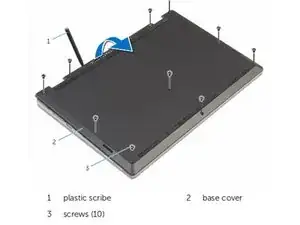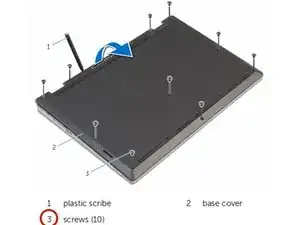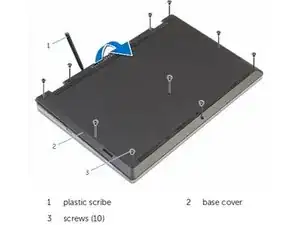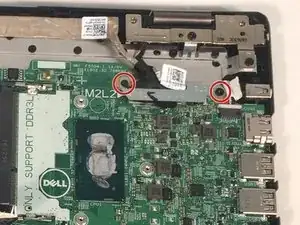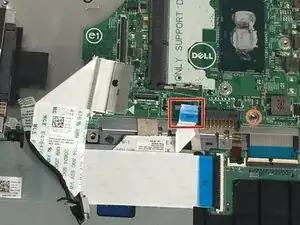Einleitung
If you notice that your computer programs are slow and your computer is taking long to load any programs, this guide may be able to help. The motherboard is responsible for running your computer, and if it is damaged or too old, your computer's performance may not be optimal. The motherboard may also need to be replaced in order for your computer to work at all. The process of replacing your computer’s motherboard requires removing parts of the computer and the way and putting them back in order. These prerequisites can be found in prior guides on this page.
Werkzeuge
-
-
Close the computer display and turn the computer over so that the base of the computer is facing up.
-
-
-
Using a plastic scribe (plastic opening tool), pry the base cover off of the base of the computer.
-
-
-
Remove the two M2 3mm screws attaching the battery using the Phillips #1 screwdriver.
-
Remove the battery.
-
-
-
Unplug the daughterboard cable in two places, then remove the daughterboard.
-
Unplug the fan cable.
-
-
-
Remove two 3mm screws from the cooling fan using the Phillips #1 screwdriver.
-
Remove the cooling fan from the laptop.
-
-
-
Remove three 2mm screws from the heat sink using a Phillips #0 screwdriver.
-
Remove the heat sink.
-
-
-
Remove 2 M2 3mm bracket screws, using the Phillips 1 screwdriver, on the LCD cable bracket.
-
Remove the bracket on the LCD cable.
-
-
-
Loosen the top of the keyboard tape.
-
Loosen the latches of the keyboard cable with a screwdriver.
-
Remove the plug of the keyboard cable.
-
-
-
Remove one M2 2mm wafer screw, using the Phillips 1 screwdriver, from the motherboard.
-
Remove the motherboard.
-
To reassemble your device, follow these instructions in reverse order.