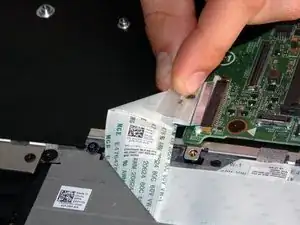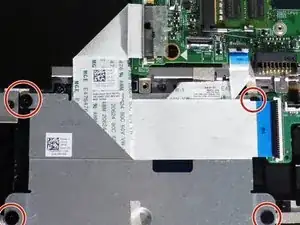Einleitung
A misfunctioning or broken Keyboard and/or Touchpad is actually an inexpensive fix that may save you from having to throw away an otherwise working device.
Please review attached safety information before beginning repair.
Safety
Please review safety information found here before working on your device.
Werkzeuge
-
-
Remove the 10 - M2.5 x 8mm screws located on the bottom of the device.
-
Detach and remove the Bottom Base Cover using an opening tool to pry it off.
-
-
-
Unplug and gently pull the hard drive cable to loosen it.
-
Remove the 2 - M2 x 3mm screws.
-
Remove the Battery.
-
-
-
Open the screen.
-
Loosen the LCD cable and peel it off of the base (highlighted with arrow).
-
Remove the 3 - M2.5 x 8mm hinge screws.
-
-
-
Loosen the keyboard cable tape.
-
Loosen the keyboard cable latches.
-
Unplug the keyboard cable.
-
-
-
Remove the 1 - M2 x 2mm Wafer screw.
-
Remove the Motherboard.
-
The piece remaining is the Palmrest Keyboard.
-
-
-
Unscrew the 4 - 2x2mm wafer screws.
-
Peel back any tape holding the back plate on.
-
Lift and remove back plate.
-
-
-
Peel back under-button tape.
-
Remove touchpad.
-
You have now stripped the keyboard! It is ready to be replaced.
-
To reassemble your device, follow these instructions in reverse order.