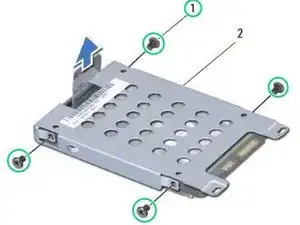Einleitung
In this guide, we will show you how to remove and replace the Hard Drive.
Werkzeuge
-
-
Pull the pull-tab on the hard-drive assembly towards the right to disconnect the hard-drive assembly from the system board connector.
-
-
-
Align the tabs on the hard-drive cover with the slots on the computer base and snap the hard-drive cover into place.
-