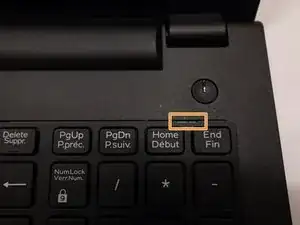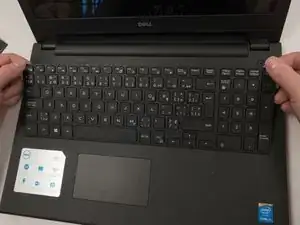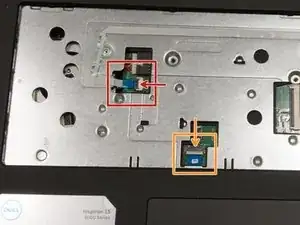Einleitung
Is the touchpad in your Dell Inspiron 15-3543 not working properly, sticking down, or is unresponsive?
If so, here is the guide to fix the problem by simply replacing your touchpad. You will need the #0 Phillips screwdriver and opening tools, in order to remove the 19 screws involved with this replacement and pry the top panel from the bottom panel.
Werkzeuge
-
-
Flip the device over so the bottom is facing up.
-
Using a #0 Phillips screwdriver, remove the 4.0mm screw to the right of the disk drive.
-
-
-
Using a #0 Phillips screwdriver, remove the 2.0mm screw from the back of the device beside the vents.
-
-
-
Slide the panel off by placing your hands on top and, while using a little force, sliding your hands down.
-
-
-
Using a #0 Phillips screwdriver, remove the 2.0mm screw beside the black pull tab on the hard drive to the bottom left of the device.
-
-
-
Pull the black tab up and to the left to completely remove the hard drive.
-
Sit the hard drive to the side once it is out.
-
-
-
Turn the device over and open it.
-
You will see 5 notches at the top of the keyboard.
-
Stick the end of the metal spudger between each of these notches to pry the keyboard up. Once you hear a pop sound, stop and move onto the next notch.
-
-
-
Once all five notches at the top of the keyboard are loosened, begin pulling it up from the top.
-
-
-
To remove the ribbon cable, use the metal spudger tool to pop the ribbon cable lock up.
-
After popping up the ribbon cable lock, you can pull the ribbon cable out and sit the keyboard to the side.
-
-
-
Remove the following ten screws with a #0 Phillips screwdriver:
-
Two 8.0mm screws.
-
Eight 4.0mm screws.
-
-
-
Turn the device over and open it.
-
Using a #0 Phillips screwdriver, remove the three 4.0mm screws on the front where the keyboard used to be.
-
-
-
On the front of the device, there will be two ribbon cables. Remove them using the following directions:
-
Pull the black cable ribbon lock up and pull the blue ribbon out using the tab.
-
Pull the white cable ribbon lock up and pull the blue ribbon out using the tab .
-
-
-
Using the one or two opening tools, pry the bottom of the top plate off starting underneath the headphone jack.
-
-
-
On the inside of the top panel, pull the black ribbon cable lock up and pull the ribbon cable out using the tab.
-
To reassemble your device, follow these instructions in reverse order.