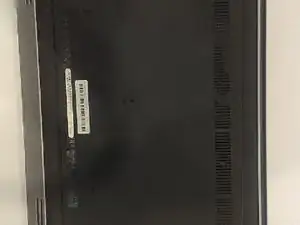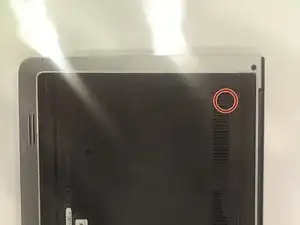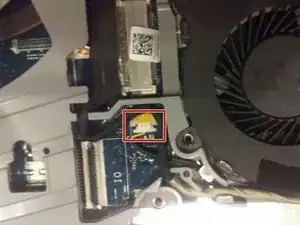Einleitung
The fan is important for helping keep the internals of your laptop cool and protect it from overheating. Learning to uninstall and reinstall your fan will help you keep the internals of your laptop safe from damage.
Werkzeuge
-
-
Flip the laptop on it's top and lay to a rest position.
-
Using the Phillips J0 screwdriver, remove the two indicated screws.
-
-
-
Use the spudger to carefully remove the back cover to get into the internals. Stick the spudger into the slot indicated in the photo by the marker.
-
Pry up from the slot, then pry up around the sides of the panel. The panel can then be removed by lifting the side with the slot and puling in that direction.
-
-
-
Use a Phillips J0 screwdriver in order to remove the screws indicated by the markers in the picture. It will be a total of 5 screws. Careful not to puncture the battery.
-
Carefully remove the battery by puling on the black tab.
-
-
-
Start by removing the white ribbon cable. Lift up the black tab indicated by the red marker to disconnect the ribbon cable from the connector. Be careful while removing the ribbon cable, as it will possibly be taped to the fan.
-
-
-
After you have removed the ribbon cable, locate the screws indicated in the photo by the red markers (2 in total) and remove them with a Phillips J0 screwdriver.
-
-
-
Remove the fan cable, indicated by the red marker in the picture, by pulling it out from the connector. Be careful to pull it out by the plastic end instead of by the cable.
-
-
-
Once you have disconnected the fan from the motherboard, you may now remove the fan from the slot. Your laptop should now look similar to the picture in this step.
-
To reassemble your device, follow these instructions in reverse order.
Ein Kommentar
hola tengo un problema con mi pc, porque hay un cable que se calienta mucho y no se a que se debe.