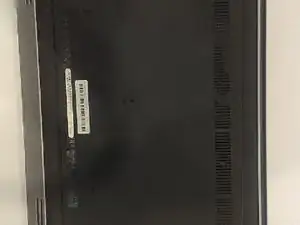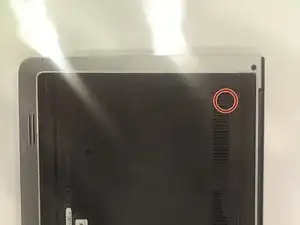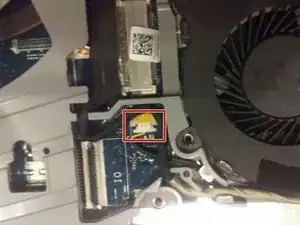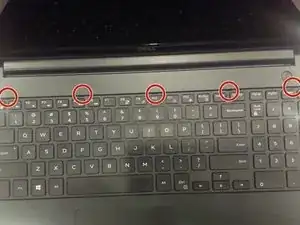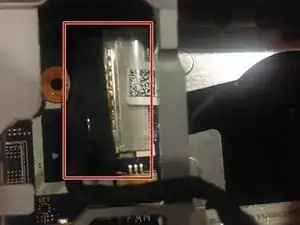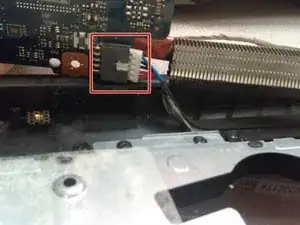Einleitung
Werkzeuge
-
-
Flip the laptop on it's top and lay to a rest position.
-
Using the Phillips J0 screwdriver, remove the two indicated screws.
-
-
-
Use the spudger to carefully remove the back cover to get into the internals. Stick the spudger into the slot indicated in the photo by the marker.
-
Pry up from the slot, then pry up around the sides of the panel. The panel can then be removed by lifting the side with the slot and puling in that direction.
-
-
-
Use a Phillips J0 screwdriver in order to remove the screws indicated by the markers in the picture. It will be a total of 5 screws. Careful not to puncture the battery.
-
Carefully remove the battery by puling on the black tab.
-
-
-
Start by removing the white ribbon cable. Lift up the black tab indicated by the red marker to disconnect the ribbon cable from the connector. Be careful while removing the ribbon cable, as it will possibly be taped to the fan.
-
-
-
After you have removed the ribbon cable, locate the screws indicated in the photo by the red markers (2 in total) and remove them with a Phillips J0 screwdriver.
-
-
-
Remove the fan cable, indicated by the red marker in the picture, by pulling it out from the connector. Be careful to pull it out by the plastic end instead of by the cable.
-
-
-
Once you have disconnected the fan from the motherboard, you may now remove the fan from the slot. Your laptop should now look similar to the picture in this step.
-
-
-
Using the Phillips J0 screwdriver, remove all the screws from the case. There is a total of 16 screws. CAUTION: The bottom left screw does not remove from the laptop.
-
-
-
Using the metal spudger, press the five indicated tabs, then run the spudger around the left and right sides of the keyboard. The keyboard can then be removed by pulling it up and towards the screen. Do not pull it very far, as there are still cables connected to it.
-
-
-
Disconnect all four cables shown, by lifting the clip and pulling the cables straight out. The keyboard can then be set aside.
-
When removing any cable, be sure to remove it from where it is attached, and try no to bend it too much.
-
-
-
Flip the laptop to the back. Remove the wire indicated by puling directly to the left and pressing the cream colored bases, then use the metal spudger to pry off the case.
-
-
-
Using the Philips J0 screwdriver, removed the four marked screws, and disconnect the marked cable.
-
In the top left corner, the two screws to the left and right are removed first, then the metal hinge is lifted to access another screw underneath.
-
-
-
In the center of the motherboard, the wireless card can be removed. Using the Philips J0 screwdriver, remove the indicated screw, then disconnect the two wires.
-
The wires have a snap on the end, and can simply be pulled off or clicked back on.
-
-
-
The motherboard can then be removed. This involves puling it to the right to disconnect the ports on the left, downward to get it out from under the hinge, and then up.
-
Once removed, do not pull it too far. Raise only the lower edge of the board, and disconnect the indicated wire from underneath the board.
-
The board is then free from any attachment and can be fully removed.
-
To reassemble your device, follow these instructions in reverse order.
Ein Kommentar
Thank you for this guide! I added two small corrections but the guide was very helpful as-is.