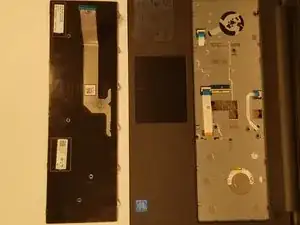Einleitung
Werkzeuge
-
-
Rotate the battery outward by lifting the bottom lip that pops out.
-
Continue rotating the battery towards the top of the laptop until the battery is completely removed.
-
-
-
Keyboard
-
Insert a spudger next to the 5 plastic indents located at the top of the keyboard and gently pry to release the securing clips.
-
-
-
Lift the keyboard off of the computer. *Be careful not to tear the ribbon that attaches the back of the keyboard to the computer when lifting it.*
-
-
-
Flip the black securing bar near the base of the ribbon with a spudger to release the ribbon from the computer.
-
To reassemble your device, follow these instructions in reverse order.
Ein Kommentar
After reading this it took all of 5 minutes to remove the key board thank you now to see why this computer will not power up!!!