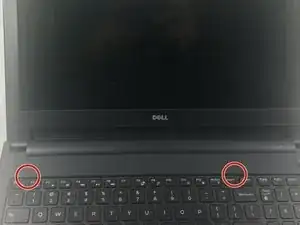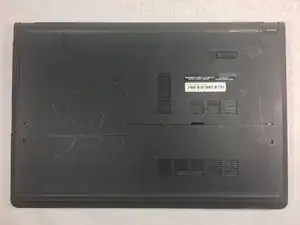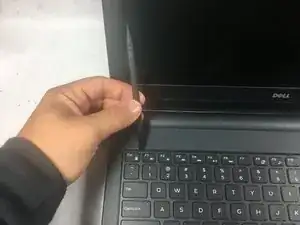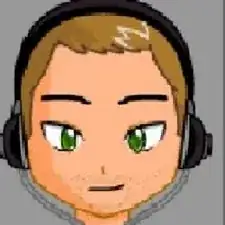Einleitung
If your keyboard buttons are stuck or missing you might need to replace the keyboard. This guide will instruct you on how to replace a faulty keyboard.
Werkzeuge
-
-
Slide the battery latch all the way to the left until you hear the click and see the battery prop up.
-
-
-
Identify the two small slots along the side of the keyboard closest to the screen.
-
Wedge the spudger in the two small slots and push the spudger in and down to detach the pins.
-
Using your hands, pull the keyboard up and out.
-
-
-
At the end of the ribbon cable attaching the keyboard to the device is a bar secure.
-
Using your finger or spudger, flip the bar up and the keyboard will be freed from the device.
-
Abschluss
To reassemble your device, follow these instructions in reverse order.