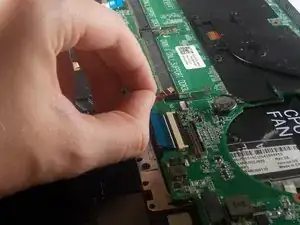Einleitung
This guide shows the process of removing the keyboard from the Dell Inspiron 15-7547.
Werkzeuge
Ersatzteile
-
-
Close the display and flip the laptop on its back.
-
Loosen the ten 5.0 mm-long Phillips #0 screws.
-
The four screws marked with orange will remain captive to the cover.
-
-
-
Pull the battery cable's pull tab towards the battery to disconnect it from the motherboard.
-
Remove the battery.
-
-
-
Disconnect the hard drive from the motherboard by placing your fingers at the back, and pulling forward towards the front of the chassis.
-
-
-
Orient the computer so that the hinge for the display facing away from you.
-
Start removing the speaker on the left by pushing the speaker in the direction of the tick mark on the 2 outer pegs, then upwards
-
-
-
Remove the left speaker by pushing the speaker in the direction of the tick mark on the center peg, then upwards
-
-
-
Start removing the right speaker by pushing the speaker in the direction of the tick marks on the 2 pegs closest to the front of the device, and then upwards.
-
-
-
Remove the right speaker by pushing in the direction of the tick mark on the final peg, and then upwards.
-
-
-
Remove the cable connecting the right speaker to the motherboard by pulling towards the front of the device.
-
-
-
Remove the two 5.0 mm-long Philips #0 screws from the fan.
-
The screw marked in orange will remain captive to the fan.
-
-
-
Disconnect the wire that connects the fan to the motherboard. This can be found under the flap directly to the left of the fan.
-
-
-
Unlatch the ribbon cable by pulling the white release up.
-
Hold the blue flap and pull to unplug the cable.
-
-
-
Unlatch the ribbon cable by pulling the black release up.
-
Hold the flap and unplug the cable.
-
-
-
Unlatch the ribbon cable by pulling the black release up.
-
Hold the blue flap and unplug the cable.
-
-
-
Remove the twenty-two 2.0 mm-long Philips #00 screws that connect the keyboard to the chassis.
-
To reassemble your device, follow these instructions in reverse order.
Ein Kommentar
I'm trying to source the 22 , 2.0 mm-long screws that connect the keyboard to the chassis but I dont know what the correct specifications to look for, can someone please help?