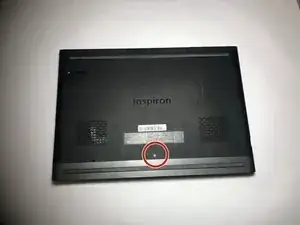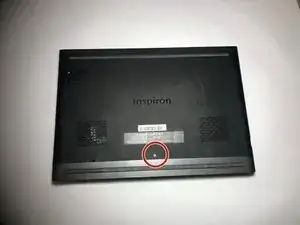Einleitung
This is an easy component to replace and only need a screwdriver to complete. This may be replaced if you get a blue screen before the laptop starts.
Werkzeuge
-
-
Remove the five 3mm screws on the battery with a Torx (T8) screwdriver in the locations shown.
-
-
-
Disconnect the power cord from the battery by using a pair of tweezers, your fingers, or the opening tools from the iFixit pro tech tool kit.
-
Pinch the clips on the left and right side while pulling on the cord at the same time.
-
-
-
Release the two clips on the left and right side, by pushing outward on the side towards you.
-
The RAM strip will extend out. Pull towards you at a slight angle.
-
Abschluss
To reassemble your device, follow these instructions in reverse order.