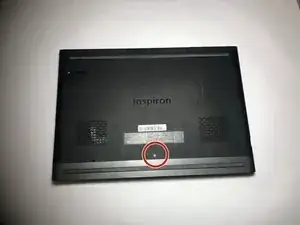Einleitung
This may be needed if your touchpad is not working as it usually does.
Werkzeuge
Ersatzteile
-
-
Remove the five 3mm screws on the battery with a Torx (T8) screwdriver in the locations shown.
-
-
-
Disconnect the power cord from the battery by using a pair of tweezers, your fingers, or the opening tools from the iFixit pro tech tool kit.
-
Pinch the clips on the left and right side while pulling on the cord at the same time.
-
-
-
Remove the clip holding the power cord on the Touch Pad by using tweezers, your fingers, or iFixit removing tools to gently pull up on the clip.
-
This should release the power cord as shown.
-
Abschluss
To reassemble your device, follow these instructions in reverse order.