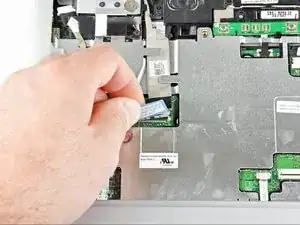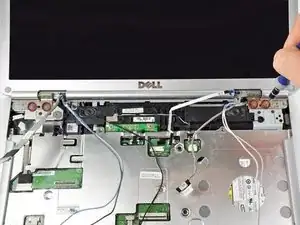Einleitung
Use this guide to help you replace the ExpressCard Cage in a Dell Inspiron 1525.
Werkzeuge
-
-
Slide the battery release switch away from the lock symbol until you hear the battery click.
-
Slide the battery towards the back of the laptop until it comes free.
-
-
-
Insert the flat end of a spudger into the slot on the right side of the central control cover and pry it up.
-
Carefully pull the central control cover up along its edges.
-
-
-
Peel back the silver tape securing the ribbon cable to the cover.
-
Pull the small brown latch on the ribbon cable connector out.
-
Disconnect the ribbon cable to completely free the central control cover.
-
-
-
Remove the two 5.75 mm Phillips #1 screws securing the keyboard to the laptop.
-
Gently slide the keyboard towards the display until the tabs on its front side are free.
-
-
-
Use a spudger to gently lift the ribbon cable retaining flap.
-
Disconnect the ribbon cable.
-
Shift the keyboard sideways enough to free one side from it's retaining tab. Then lift the keyboard away from the laptop.
-
-
-
Remove/loosen the eight 4.80 mm Phillips #1 screws securing the bottom panel.
-
The screws may only need to be loosened, as they are generally retained by plastic washers.
-
Remove the bottom panel.
-
-
-
Disconnect the five antennas from their respective cards.
-
De-route the antennas from their routing retainers.
-
-
-
Remove the two 5.70 mm Phillips #1 screws securing the display assembly to the bottom case half.
-
-
-
Use the flat end of a spudger to push the camera connector out of its socket. Alternate pushing on either side to evenly remove the connector.
-
Carefully release the connector from its retaining tabs.
-
-
-
Push the antenna wires up through their hole in the bottom case half.
-
Release the antennas from their retaining tabs on the upper case.
-
-
-
Disconnect the flat LCD ribbon cable by pulling it up by the tab.
-
Free the ribbon cable from its retaining clips.
-
-
-
Remove the four 3.45 mm Phillips #1 screws securing the display assembly to the laptop chassis.
-
Remove the display assembly from the laptop.
-
-
-
Remove the nine 5.75 mm Phillips #1 screws on the bottom side of the laptop.
-
Remove the two 5.70 mm Phillips #1 screws on the top side of the laptop.
-
-
-
Use a spudger to pull the touch pad connector latch towards the ribbon cable.
-
Pull the ribbon cable out of the connector.
-
-
-
Use a spudger to pull the device status LED connector latch towards the ribbon cable.
-
Disconnect the device status LED ribbon cable.
-
-
-
Release the ribbon cable in the upper left corner of the laptop from its retaining tabs.
-
Use a spudger to unplug the speaker connector at the top center of the laptop.
-
De-route the speaker wires from their retaining tabs.
-
-
-
Use the flat end of a spudger to begin lifting the upper case at its front edge.
-
Lift the front edge of the case up until it comes free.
-
-
-
Eject your ExpressCard or ExpressCard dust shield if you want to transfer it to the new ExpressCard cage. Eject the card by pressing it in until it clicks, releasing it, then sliding it out.
-
Remove the 3.80 mm Phillips #1 screw securing the ExpressCard cage.
-
Remove the two 3.70 mm Phillips #1 screws securing the ExpressCard cage.
-
Lift the ExpressCard cage out of its connector.
-
To reassemble your device, follow these instructions in reverse order.