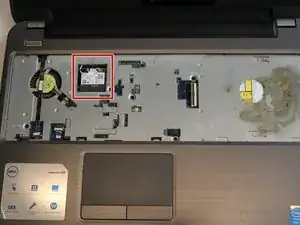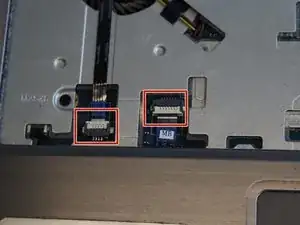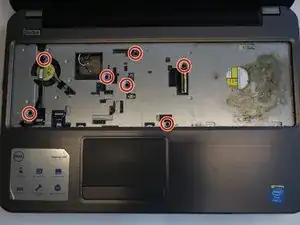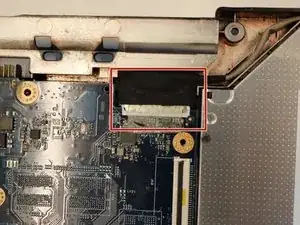Einleitung
If the DC jack in your Dell Inspiron 15R 5537 is no longer functioning properly, this guide will show you how to remove and replace the DC jack with a new one.
The DC jack allows the laptop charger to be inserted into the device to charge the battery with the direct current from an external power source.
Before proceeding with this guide, make sure the charger is plugged in and check for debris inside the DC jack that can prevent the battery from charging.
Before beginning this guide make sure your laptop is powered off and disconnected from any external power source.
Werkzeuge
-
-
Pull both of the locking tabs outwards until they both click to release the battery.
-
Pull the battery out by lifting it from the top and sliding it forward.
-
-
-
Turn the laptop over so that the keyboard is facing up.
-
Use an opening tool to pry the keyboard from the base of the laptop.
-
Once the top of the keyboard is released, slide the keyboard upwards.
-
-
-
Use an opening tool to remove the keyboard ribbon from the latch by lifting the tab on top.
-
Once lifted, disconnect the ribbon and replace with a new keyboard.
-
-
-
Remove the 3mm Phillips #000 screw securing the Wi-Fi module.
-
Lift the Wi-Fi module up and out of the laptop.
-
-
-
Slide the hard-drive assembly forward to disconnect the hard-drive assembly from the system board.
-
-
-
Align the screw holes on the hard-drive bracket with the screw holes on the NEW hard drive.
-
-
-
Slide the hard-drive assembly backward to connect the hard-drive assembly to the system board.
-
-
-
Use the opening tool to lift the edges of the palm rest. Once all of the sides are lifted, pull the palm rest off.
-
-
-
Unplug the display cable located near the right display hinge by lifting the tape and pulling back.
-
To reassemble your device, follow these instructions in reverse order.