Einleitung
It is possible for the cooling fan inside a laptop to become very noisy due to dust, die out, or break all together. This guide will show how to remove and replace the fan of the device.
Werkzeuge
-
-
Use a plastic opening tool or a metal spudger to pry out the tabs on top of the keyboard.
-
After prying the tabs up, carefully pull the keyboard out of the laptop.
-
-
-
Once the keyboard is lifted, locate the release tab.
-
Using a plastic opening tool or your finger, lift the tab so that it opens .
-
Once the tab is open, the strip on the keyboard can be removed.
-
-
-
Remove the four 6 mm PH1 Philips head screws under the keyboard.
-
Carefully pop off the cover using the plastic opening tools and your hands.
-
-
-
Remove the 4 mm PH1 Philips head screw holding down the optical drive.
-
Use your hand to slide the drive out of the device.
-
-
-
Located on the lower left of the motherboard, disconnect the wire that connects the speaker by pushing it or pulling it away from the white box.
-
-
-
Located on the lower right of the motherboard, flip up the black hatch and remove the ribbon cable by gently tugging it outwards.
-
-
-
Remove the motherboard from the USB sockets to the left by first pulling the motherboard to the right and then flip the motherboard up against the screen.
-
To reassemble your device, follow these instructions in reverse order.





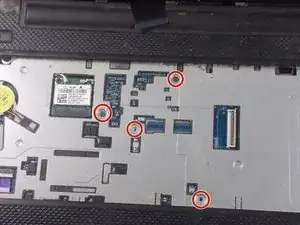














Remove all screws on the underside, remove the RAM and Hard Drive, and all case screws around the Hard Drive bay
Richard Holmes -