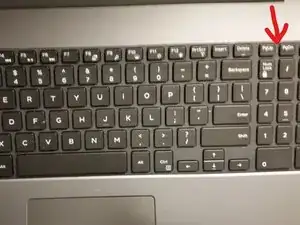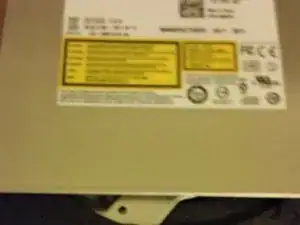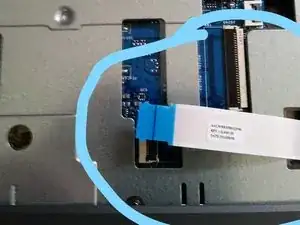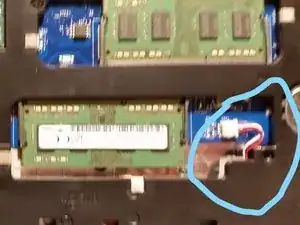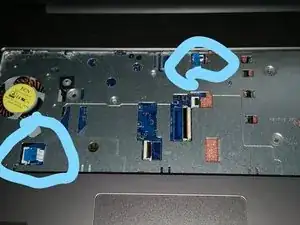Einleitung
This guide will use pictures to show the following disassembly of a Dell Laptop down to the system board. Display is not included
1. Removing the battery
2. Removing the base cover
3. Removing the hard drive
4. Removing the wireless card
5. Removing the keyboard
6. Removing the optical drive
7. Removing the computer base
8. Removing the I/O board
9. Removing the heat sink
10. Removing the system board
Werkzeuge
-
-
The first thing is to remove the battery as you would in any repair of a laptop. This repair was done by Perry's Computer Repair in Ocean View, DE.
-
This repair was done because water was spilled on the laptop and it did not boot. Best guess was that the system board was not functioning. Picture shows system board which is our objective to replace.
-
-
-
Removing the base cover: Using a plastic scribe, pry up the base cover on the back of the laptop starting from the inner edge, and lift it off the computer base. You will see the hard drive and RAM. First picture shows hard drive and second picture shows RAM.
-
-
-
There are four screws to remove the hard drive bracket. Then you can detach the hard drive from its cable or you can remove the cable first and then the bracket.
-
-
-
Remove the RAM by lifting up the bracket. RAM is subject to static electricity. So use a wrist band.
-
-
-
Remove the screw that secures the wireless-card bracket and the wireless card to the system board. Lift the wireless-card bracket off the wireless card.
-
Disconnect the antenna cables from the wireless card, remembering the white and black cable locations. White cable is circled in third picture. Their location is noted on the white label on the card.
-
-
-
Using a plastic scribe, gently release the tabs that secure the keyboard to the palm-rest assembly. Start at the upper right of the key board.
-
Carefully turn the keyboard over and place it on the palm-rest assembly. Gently lift the black latches and disconnect the keyboard cable and keyboard-backlight cable if it has one, from the system board as in picture 2.
-
-
-
Turn the computer on its back and remove the screw that secures the optical-drive assembly to the computer base. Turn the computer over and open the display. Using a plastic scribe, push the optical-drive assembly out of the optical-drive bay.
-
Pull the optical-drive assembly out of the optical-drive bay. See the second picture and note the hook where the drive hooks into the laptop.
-
-
-
Lift the latch and disconnect the optical-drive cable from the system board. See first picture with blue circle.
-
Remove 15 screws that secure the computer base to the palm-rest assembly.
-
Close the display and turn the computer over. Disconnect the speaker cable which is next to RAM chip from the system board. See second picture with blue circle. Remove the antenna cables from the routing guides on the computer base.
-
Using your fingertips, starting from the rear, pry the computer base off the palm-rest assembly. Ensure the antenna cables from wireless card are completely removed from the routing guides on the computer base.
-
Turn the computer base over. Remove the optical-drive interposer.
-
-
-
Disconnect the fan cable from the system board at left in picture. In sequential order, as indicated on the heat-sink assembly, loosen the three captive screws that secure the heat-sink assembly to the system board. Remove the screws that secure the heat-sink assembly to the system and lift off.
-
-
-
Turn the computer over and open the display as far as possible. Lift the connector latches and disconnect the power-button board cable top right and the touchpad cable lower left from the system board. See picture.
-
Close the display and turn the computer over. Lift the latch and disconnect the display cable at top of the system board. See picture. Remove the screw that secures the system board to the palm-rest assembly.
-
Peel the I/O board cable off the palm-rest assembly and disconnect from system board. See third picture.
-
-
-
Carefully lift the system board from the inner edge to release the system board from the system-board connector on the palm-rest assembly.
-
Turn the system board over and Disconnect the power-adapter port cable in picture from the system board. Note corrosion on the cable which was done by water.
-
Lift the latch and disconnect the I/O-board cable from the system board.
-
This Dell Inspiron has the CPU integrated with the system board. See picture. Be aware of this if you are replacing the system board which will cost you $649. 99 from Dell. The cost of this laptop is $699. By the time you read this costs might be down, but be aware of this pitfall.
-
This concludes my discussion of this laptop. Other parts of the laptop were not included.
-
To reassemble your device, follow these instructions in reverse order.
Ein Kommentar
its easy to change a keyboard that you can access from the outside.But how do you replace a keyboard that’s inside the laptop?
Like the dell inspiron 17 5000 5770. You have to take apart the laptop to get to the palmrest , were the keyboard is. The keyboard and the plate that is over it , is held by some plastic pins that go through the keyboard and plate. Those plastic pins have a sort of plastic ring (o shape) that you put on the pins to hold the keyboard. And no ,its not in your service manual . Anybody have replaced these kind of keyboards. Theres got to be a way , because , the keyboards are sold in many places. This is the puzzle. Know how?