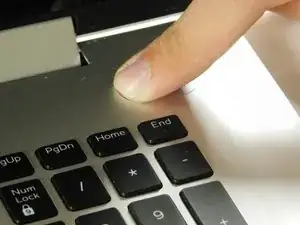Einleitung
A smooth touch pad with soft clicks, and is compatible with gestures.
Werkzeuge
-
-
Remove the eight M2 5mm screws that secure the base cover using a Phillips #0 screwdriver.
-
-
-
Carefully pry the base cover using an iFixit opening tool in the crevice near the hinges. Guide the pick along the edges and slightly lift upwards as you go along.
-
-
-
Detach the tab connecting the battery to the system board using your fingers or a pair of tweezers.
-
Peel off the adhesive tab holding the cable to the device.
-
-
-
Flip the device over. Press and hold the power button for a few seconds to discharge any leftover electrical current.
-
-
-
Flip the device back over.
-
Remove five 3 mm screws that are securing the battery using a Phillips #0 screwdriver.
-
Lift the battery upwards to remove it completely.
-
-
-
Lift the latch holding down the ribbon cable connected to the touch pad.
-
Remove the three screws holding down the bracket on the bottom portion of the touch pad using a Phillips #0 screwdriver.
-
Remove the four screws holding down the bracket on the upper portion of the touch pad using a Phillips #0 screwdriver.
-
Remove the bracket on the bottom portion of the touchpad by carefully peeling it away, as it is held by adhesives, then set it aside.
-
To reassemble your device, follow these instructions in reverse order.