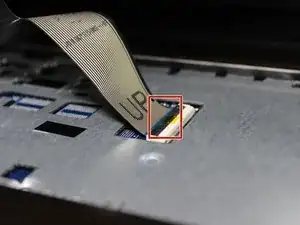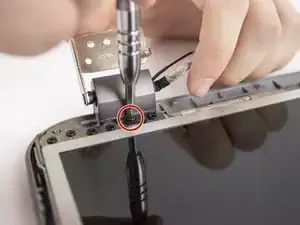Einleitung
If you're having issues with your monitor, you'll most likely need to replace it. Due to the fact that the monitor is one assembly, if a new issue occurs with your screen you'll need to replace the entire screen.
To replace the monitor, you'll need to disassemble most of the laptop.
Werkzeuge
-
-
Remove three 4.8mm screws from the hard drive with a JIS #00 screwdriver.
-
Slide the hard drive to the left.
-
Slide the hard drive to the right and up.
-
-
-
Slowly lift the keyboard.
-
Lift the locking flap that holds the ribbon cable in place.
-
Remove the keyboard.
-
-
-
Remove two 1.6mm screws from beneath the optical drive with a JIS #00 screwdriver.
-
Remove the nine remaining 4.8mm screws from the back of the computer with a JIS #00 screwdriver.
-
-
-
Remove the display cable on the top-right of the motherboard.
-
Remove the two antennae from Wi-Fi chip.
-
-
-
Remove the nine 4.8mm screws from the hinges. There are four on the right and five on the left with a JIS #00 screwdriver.
-
Lift the display assembly away from the base.
-
-
-
Remove the one 4.8mm screw from each hinge cover with a JIS #00 screwdriver.
-
Remove the hinge cover.
-
-
-
Remove the five 4.8mm screws from each hinge with a JIS #00 screwdriver.
-
Remove one 4.8mm screw from the top left and the top right of the screen with a JIS #00 screwdriver.
-
-
-
Slowly lift the screen away from the case assembly.
-
Unplug the display cable from the back of the screen.
-
-
-
Remove the four 3.2mm screws from each rail with a JIS #00 screwdriver.
-
Remove the rails from the screen.
-
To reassemble your device, follow these instructions in reverse order.
2 Kommentare
I was able to do this repair on this exact model of laptop without dismantling the bottom half of the laptop. It’s not hard at all, all you’ve got to do is just separate the bezel from the lid of the laptop and pull it out from behind the base. It saves lots of trouble of dismantling. You can’t replace the hinges this way, though, but you can certainly replace the LCD itself without dismantling the bottom half of the laptop.
But can I boot to an external display via hdmi if the main LCD is broken?