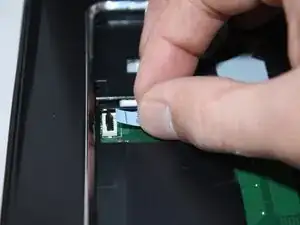Einleitung
This guide will walk you through replacing your Dell Inspiron 17R-N7110 motherboard. You will be handling delicate electronic components during this process, so be sure to wear the anti-static wrist strap. Be diligent as you remove various cables and screws using this guide, as removal of the motherboard may cause damage to cables or be impossible entirely if cables/screws are missed.
Werkzeuge
-
-
Place the laptop on a flat surface with the Dell logo upside down.
-
Flip the laptop over. The battery will be in the top center.
-
-
-
Slide both the left lock and right lock, towards the center of the battery.
-
Push upwards on the grip on the bottom of the battery to remove it.
-
-
-
Flip over and open your device. Gently wedge the metal Jimmy into the rightmost hole at a 45-degree angle. Make sure that the Jimmy is between the silver metal portion of the keyboard and the silver plastic edge around the keyboard.
-
Tilt the metal jimmy away from you to pry up the edge of the keyboard.
-
Repeat the previous actions on each of the other three holes to release the keyboard.
-
-
-
Flip up the black flap where the keyboard cable connects to the motherboard
-
Gently pull the cable away from the slot to release the keyboard.
-
Remove the keyboard from the device.
-
-
-
Flip the laptop over so it is bottom-up.
-
Use a Phillips #0 screwdriver to unscrew the fifteen 5mm screws pictured.
-
-
-
Flip the laptop over.
-
Use a Phillips #0 screwdriver to unscrew the four 5mm screws from the palmrest.
-
Flip up the black flaps over the three cables pictured and gently pull them out.
-
-
-
Use a plastic opening tool to pry up the edges of the palmrest cover.
-
Pull off the palmrest cover. You will hear some popping sounds.
-
-
-
Optical drive MUST be removed beforehand: remove the screw on bottom of laptop on the small panels that has the service tag number. Then use a paperclip to eject the drive and pull it out. This reveals the two small silver screws that attach the top cover. Remove those screws prior to prying off the cover.
-
-
-
Use a Phillips #0 screwdriver to unscrew the two 5mm screws holding the hard drive.
-
Slowly lift up on the left side of the hard drive and pull to the left.
-
-
-
Flip the laptop over so it is bottom-up.
-
Use a Phillips #0 screwdriver to unscrew the 5mm that holds the DVD drive in place
-
Pull out the DVD drive.
-
Flip the laptop over again so it is top-up.
-
-
-
Gently pull the cooling fan cord to unplug it.
-
Use a Phillips #0 screwdriver to remove the two 5mm screws from the cooling fan.
-
Lift the top right corner of the fan and pull the fan up and to the right.
-
-
-
Use a Phillips #0 screwdriver to unscrew the five 5mm screws from the motherboard.
-
Wiggle the two cables pictured until they are free.
-
-
-
Use your finger to pull up the yellow tape and pull out the webcam cable.
-
Pull out the DC power jack cable.
-
Lift the motherboard from the right edge to remove it. The motherboard is plugged into the I/O board, so removing it could be difficult and require some force.
-
To reassemble your device, follow these instructions in reverse order.