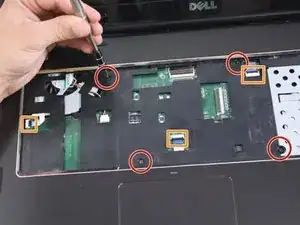Einleitung
This guide will walk you through replacing your Dell Inspiron 17R-N7110 touchpad. You will be handling delicate electronic components during this replacement, so be sure to wear the anti-static wrist strap. You will also be using an iOpener to heat the glue under the touchpad sensor. The iOpener gets very hot, so it needs to be handled with care to avoid personal injury. Finally, a metal jimmy is used to pry up the touchpad sensor. It is recommended to attempt to use a plastic spudger, but in the event that the plastic spudger does not work, our guide shows the use of a metal jimmy. If you resort to using a metal jimmy as well, use extreme caution, as the use of metal tools with delicate electronic components can cause damage to the device and/or personal injury.
Werkzeuge
-
-
Place the laptop on a flat surface with the Dell logo upside down.
-
Flip the laptop over. The battery will be in the top center.
-
-
-
Slide both the left lock and right lock, towards the center of the battery.
-
Push upwards on the grip on the bottom of the battery to remove it.
-
-
-
Flip over and open your device. Gently wedge the metal Jimmy into the rightmost hole at a 45-degree angle. Make sure that the Jimmy is between the silver metal portion of the keyboard and the silver plastic edge around the keyboard.
-
Tilt the metal jimmy away from you to pry up the edge of the keyboard.
-
Repeat the previous actions on each of the other three holes to release the keyboard.
-
-
-
Flip up the black flap where the keyboard cable connects to the motherboard
-
Gently pull the cable away from the slot to release the keyboard.
-
Remove the keyboard from the device.
-
-
-
Flip the laptop over so it is bottom-up.
-
Use a Phillips #0 screwdriver to unscrew the fifteen 5mm screws pictured.
-
Flip the laptop over.
-
-
-
Use a Phillips #0 screwdriver to unscrew the four 5mm screws from the palmrest.
-
Flip up the black flaps over the three cables pictured and gently pull each cable out.
-
-
-
Use a plastic opening tool to pry up the edges of the palmrest cover.
-
Lift off the palmrest cover.
-
Flip palmrest over to access the touchpad and buttons.
-
-
-
Use a Phillips #0 screwdriver to unscrew the three 4mm screws from the touchpad buttons on the back of the palmrest.
-
Flip up the black flaps over the two cables pictured and pull the cables out.
-
-
-
Use your finger nail to lift up the silver tape.
-
Use an iOpener to heat up the touch pad. Place the iOpener on the touch pad as pictured for one minute.
-
Use a metal jimmy to gently pry up the touch pad sensor.
-
If the touch pad sensor has not loosened enough to remove, repeat heating with the iOpener in one-minute intervals until the sensor can be removed.
-
To reassemble your device, follow these instructions in reverse order.