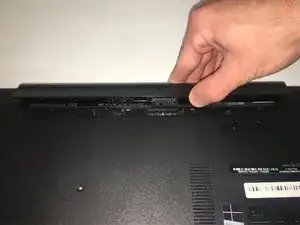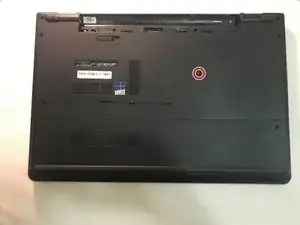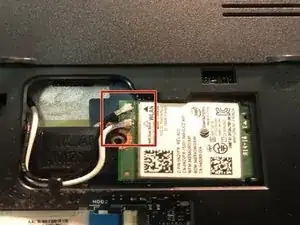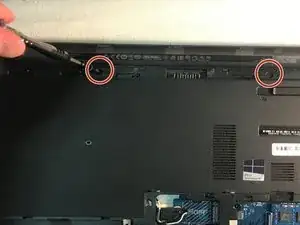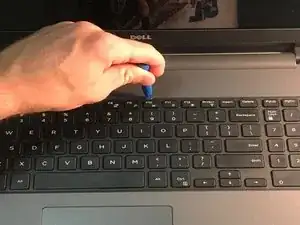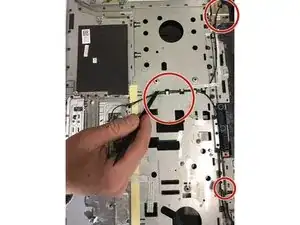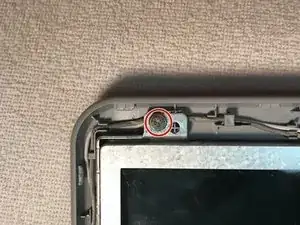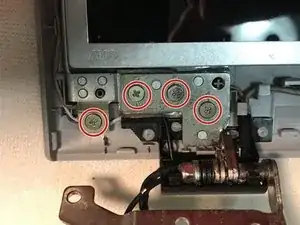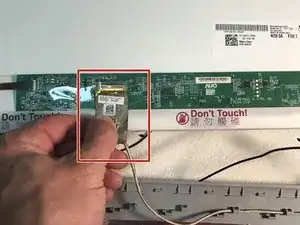Einleitung
This guide will show you how to replace the LCD Screen on the Dell Inspiron 5758.
Prerequisite guides are:
- Battery
- Hard Drive
- DC Jack
- Keyboard
Werkzeuge
Ersatzteile
-
-
Flip the laptop with the serial number facing up. You should be able to see the battery release switch.
-
-
-
Slide the battery release switch towards the unlock icon.
-
Lift and pull the ejected battery to remove it.
-
-
-
Remove the one 3mm optical drive screw.
-
Remove the two 8 mm screws.
-
Pry up and remove the access door.
-
-
-
Unplug the hard drive cable.
-
Use a plastic opening tool or your fingernail to pop the tab of the cable connector. Then you will be able to disconnect the cable.
-
Remove the four 8 mm screws.
-
Remove the hard drive.
-
-
-
Remove the two 3 mm screws under the battery.
-
Remove the three 2 mm wafer screws under the optical drive.
-
Remove the ten 8 mm base screws.
-
-
-
Press in the tabs to loosen the keyboard.
-
Carefully lift the keyboard up and turn it over.
-
-
-
Remove the one 5mm screw.
-
Lift the circuit board & turn it over.
-
Unplug the cable.
-
Remove the audio/USB circuit board.
-
-
-
Loosen the audio / USB cable.
-
Remove the one 3mm motherboard screw.
-
Lift the motherboard & carefully move it out of the way.
-
-
-
Remove the four 5mm right hinge screws using the Phillips #00 screwdriver.
-
Remove the three 5mm left hinge screws using Phillips #00 screwdriver.
-
Open the hinges carefully and remove the LCD display assembly.
-
-
-
Remove the one 2mm wafer screw using Phillips #0 screwdriver.
-
Loosen the cable and remove the power button circuit board.
-
-
-
Once you have removed the LCD display assembly from the palmrest touchpad, use a spudger to unsnap the LCD bezel via the notches on the outside edge of the bezel .
-
When you have removed the LCD bezel, place it to the side.
-
-
-
Lift the LCD screen from the display assembly, flip the LCD screen over, and place the screen face down.
-
Unplug the LCD cable.
-
Place the display assembly to the side.
-
-
-
Remove the three 3mm screws that connect each hinge rail to the LCD screen.
-
Remove the hinge rails.
-
To reassemble your device, follow these instructions in reverse order.