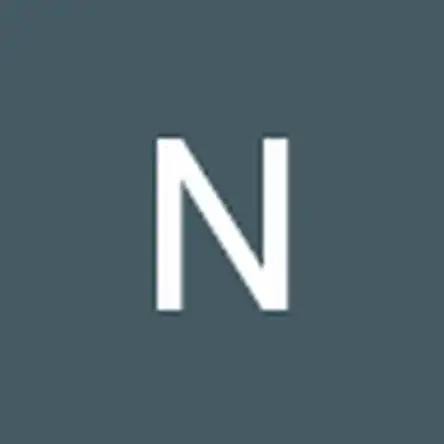Einleitung
Is your Dell Inspiron 7000 2 in 1 laptop dying fast? This guide will show you how to replace the battery of your laptop. This is a reminder to be cautious during the repair as the battery could possibly be swollen, which can be dangerous.
Prior to beginning the repair, completely turn your laptop off and unplug from the power source. Remember to properly recycle your old battery.
Werkzeuge
Ersatzteile
-
-
Flip your Dell Inspiron 7000 2 in 1 laptop upside down to get started. Find the locations of all the 10 screws.
-
-
-
Using your Phillips #00 screwdriver, remove the ten 7.00 mm screws at the bottom of the laptop.
-
-
-
Insert the spudger in the gap between the bottom cover and the frame. Then, use it as a wedge and work your way around the perimeter. This will pop open the bottom cover of the laptop.
-
-
-
Remove the battery pin that is connecting the motherboard to the battery by pulling out the pin gently.
-