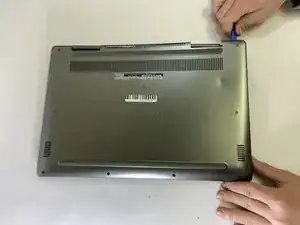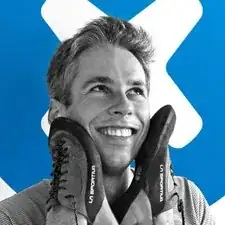Einleitung
This guide will show you how to replace the Wi-Fi card in a Dell Inspiron 7573 2-in-1 computer. The Wi-Fi card facilitates the connection of the computer to wireless networks such as your internet connection. If you are having trouble starting or maintaining connections and have ruled out issues with your modem, router, and internet service provider, your Wi-Fi card may be at fault. Use this guide to help you replace it!
Werkzeuge
-
-
Remove the four 5 mm screws from the bottom edge of the laptop using a Phillips #00 screwdriver.
-
Loosen the remaining six captive screws from the bottom cover with a Phillips #00 screwdriver.
-
-
-
Using a spudger, pry off the bottom cover by gently prying from corner to corner in order to disengage the plastic clips.
-
Lift off the bottom cover.
-
-
-
Using the pull tab, disconnect the battery cable from the system board.
-
Lift the battery out from the laptop case.
-
-
-
Using a Phillips #00 screwdriver, remove the 3 mm screw that secures the wireless-card bracket and wireless card to the I/O board.
-
Lift the wireless-card bracket off of the wireless card.
-
Disconnect the white and black antenna cables from the wireless card.
-
Slide and remove the wireless card from the wireless card slot.
-
To reassemble your device, follow these instructions in reverse order.