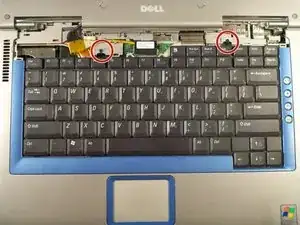Einleitung
We will show you how to remove the display module which will then allow you to remove the upper case.
Werkzeuge
-
-
Insert a spudger into the notch at the far left side of the top blue panel and pry the hinge cover off.
-
You may need to pry the other side off as well. You can do this by inserting the spudger between the hinge and the top cover.
-
-
-
Pull the small black tab on the right hand side of the laptop.
-
You have now removed the hinge cover.
-
-
-
Using the Phillips #1 remove the screws at the top of the keyboard as indicated.
-
You will need to pull out the white tab underneath the keyboard upwards until it pops out of its socket.
-
-
-
Flip the laptop over and remove the indicated screws.
-
Flip the laptop back over.
-
Find the two places where the display module is attached to the base of the computer.
-
-
-
Disconnect the video card from the display module by gently lifting upwards on the black tab.
-
-
-
Remove the two screws that hold the upper case.
-
You can now pop up the upper case and replace.
-
To reassemble your device, follow these instructions in reverse order.