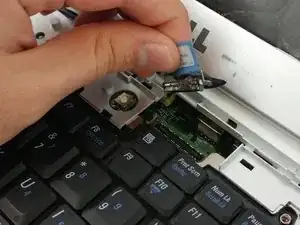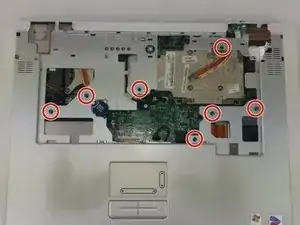Einleitung
This guide demonstrates how to remove and replace the speaker system of a Dell Inspirion 9300 in order to preserve the function of the device.
Werkzeuge
-
-
Remove the battery prior to working on any internal components.
-
Remove the twelve 6mm Phillips screws from the bottom of the case.
-
-
-
Gently pry away the silver bezel above the keyboard and below the display using a spudger.
-
-
-
Remove the two 5mm Phillips screws retaining the keyboard.
-
Pull the keyboard up and toward the monitor to reveal the ribbon cable beneath.
-
Firmly grasp the blue tape attached to the keyboard ribbon cable connector and pull upward away from the motherboard.
-
-
-
Firmly grasp the blue tape attached to the LCD display ribbon cable connector and pull upward away from the motherboard.
-
Remove the two 5mm Phillips screws holding the display hinge on both sides of the laptop.
-
-
-
Remove the seven 6mm Phillips screws holding the trackpad/palm rest to the motherboard.
-
Gently pry the CMOS battery out of its retaining clip using a spudger.
-
-
-
Remove the low profile connector for the keyboard status lights located next to the video card heat sink using a spudger.
-
Remove the trackpad ribbon cable from the motherboard using a spudger.
-
-
-
Remove the two 3mm Phillips screws holding the CD-ROM drive in place.
-
Slide the CD-ROM drive out of the lower case.
-
-
-
Use a spudger to disconnect the subwoofer cable.
-
Repeat for the adjacent speaker connector.
-
-
-
Remove the 7mm Phillips screws that hold the subwoofer in place.
-
Remove the four (two for each speaker) 5mm Phillips screws that secure the left and right speakers.
-
To reassemble your device, follow these instructions in reverse order.