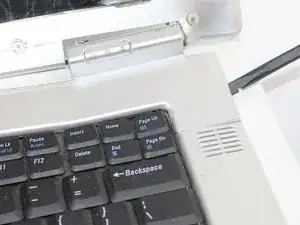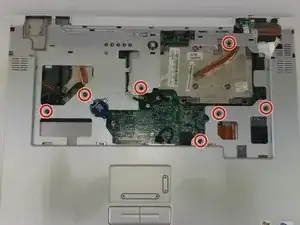Einleitung
Werkzeuge
-
-
Gently pry away the silver bezel above the keyboard and below the display using a spudger.
-
-
-
Remove the two 5mm Phillips screws retaining the keyboard.
-
Pull the keyboard up and toward the monitor to reveal the ribbon cable beneath.
-
Firmly grasp the blue tape attached to the keyboard ribbon cable connector and pull upward away from the motherboard
-
-
-
Firmly grasp the blue tape attached to the LCD display ribbon cable connector and pull upward away from the motherboard.
-
Remove the two 5mm Phillips screws holding the display hinge on both sides of the laptop.
-
-
-
Remove the seven 6mm Phillips scres holding the trackpad/palm rest to the motherboard.
-
Gently pry the CMOS battery out of its retaining clip using a spudger
-
-
-
Remove the low profile connector for the keyboard status lights located next to the video card heat sink using a spudger
-
Remove the trackpad ribbon cable from the motherboard using a spudger
-
To reassemble your device, follow these instructions in reverse order.