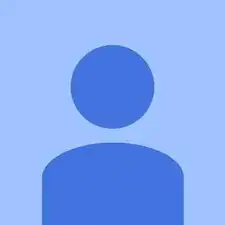Einleitung
This guide will take you through accessing and removing the hard drive. The hard drive is an important component because it stores operating system software and your files. Keep it away from magnets as they may demagnetize the part, causing loss of information.
Werkzeuge
Ersatzteile
-
-
Using a prying tool, gently pry the palm rest off of the palm rest bracket. Start prying from one side and slowly work your way around.
-
-
-
Gently pull the touchpad cable off the palm rest bracket.
-
Lift the rest of the palm rest off the computer base.
-
-
-
Turn over the device and open the display.
-
Gently pry open the keyboard with the plastic opening tool, working under the edges to release the clips.
-
-
-
Push the clips out on either side of the ribbon cable to release it.
-
Gently disconnect the ribbon cable by pulling on the clear tab.
-
Remove the keyboard.
-
-
-
Pull on the black tab and slide the hard-drive cage toward the USB port until is comes free.
-
-
-
Unscrew the four 3mm screws, two on each side of the drive, and slide the drive free from the cage.
-
To reassemble your device, follow these instructions in reverse order.