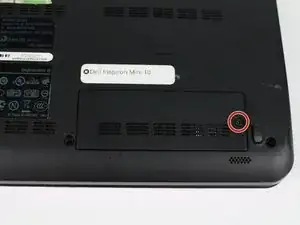Einleitung
This guide will take you step-by-step through the process of replacing the motherboard. This may be a necessary process if the component is no longer functioning or as a prerequisite for working on another component such as replacing the RAM module or display assembly.
Werkzeuge
-
-
On the bottom of the laptop locate the removable panel and screw holding it to the body. Loosen the screw and take the cover off.
-
-
-
Remove the black and white antenna cable from the wifi adapter by pinching the gold contacts with the tips of your finger, or you can use tweezers, and pull them straight away from the adapter.
-
Unscrew the single 5mm Phillips 0 screw on the top right of the adapter. The adapter should start to angle away from the body of the computer. Once the screw is off completely, pull the adapter out of the data slot.
-
-
-
Using a prying tool, gently pry the palm rest off of the palm rest bracket. Start prying from one side and slowly work your way around.
-
-
-
Gently pull the touchpad cable off the palm rest bracket.
-
Lift the rest of the palm rest off the computer base.
-
-
-
Turn over the device and open the display.
-
Gently pry open the keyboard with the plastic opening tool, working under the edges to release the clips.
-
-
-
Push the clips out on either side of the ribbon cable to release it.
-
Gently disconnect the ribbon cable by pulling on the clear tab.
-
Remove the keyboard.
-
-
-
Turn the device over and open the display.
-
Remove the single 8mm Phillips 0 screw attaching the hard-drive cage to the body of the device.
-
-
-
Pull on the black tab and slide the hard-drive cage toward the USB port on the left side of the device until its comes free and carefully lift out of device.
-
-
-
Disconnect the following:
-
Power button cable
-
Speaker cable
-
Power status light cable
-
Bluetooth cable (if installed)
-
-
-
Remove the following:
-
Two 4mm Phillips screws securing the motherboard
-
AC adapter cable
-
USB and SIM card cable connector
-
Display cable connector
-
Carefully lift the motherboard out.
-
To reassemble your device, follow these instructions in reverse order.