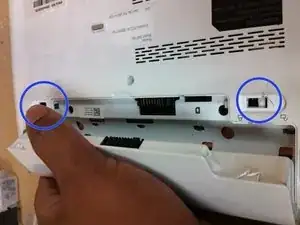Einleitung
Werkzeuge
Ersatzteile
-
-
Turn the device over so that the back (white side) of the device is facing up.
-
Remove battery from laptop by pushing the two tabs outward and pull the battery outward. The tabs are highlighted in blue. Place the battery off to the side.
-
Remove the 3 screws highlighted in red that secure the keyboard to the case using the screw driver with largest phillips head in the box.
-
Make sure to keep the screws separated by step to ensure that they can be put back in the correct location when reversing the steps.
-
-
-
Turn the device right side up and open the device to view the keyboard.
-
Remove the keyboard away from the case, using a plastic spudger if necessary.
-
The keyboard will still be attached to the motherboard by a ribbon cable.
-
-
-
Pull the ribbon cable to release the keyboard.
-
If necessary push the release tabs highlighted in red with a plastic spudger, these secure the keyboard ribbon cable. Lay the keyboard face down off to the side of your work space.
-
-
-
Remove the 2 Phillips head screws securing hard drive to case. Use the same screw driver bit as before.
-
Pull the plastic tab connected to the hard drive outward in the left hand direction to remove hard drive from case. Place the hard drive off to the side.
-
To reassemble your device, follow these instructions in reverse order.
4 Kommentare
What kind of hard drive type is this? I wants to replace mine with an SSD (Solid State Drive) but is this something I can buy at my nearest computer store?
kendee -
Its a standard 2.5" SATA and yes you can replace it with a SSD from any local computer store or even Best Buy.
I bought a Kingston SSD to upgrade mine, but cloning the old hard drive or even trying to install the SSD cleanly doesn’t work, Windows says it wont install and it doesn’t boot. The BIOS isn’t very helpful either.