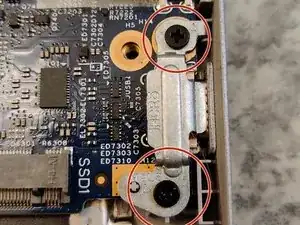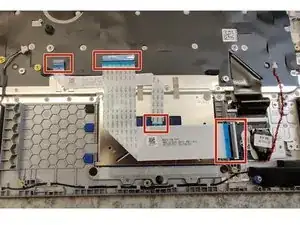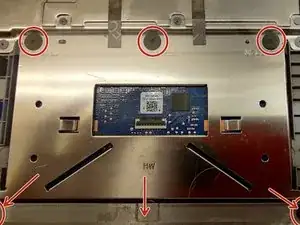Einleitung
Werkzeuge
-
-
Make sure to have a clean desk.
-
Shutdown the PC
-
Disconnect any peripherals and or docking station.
-
Disconnect AC-power
-
-
-
Loosen all 10 M2.5x5 screws.
-
Pry from the hinges and work around the edges.
-
Move the plats aside. If you keep the screws, don't turn the plats upside down.
-
-
-
Disconnect the battery cable from the motherboard.
-
Be careful not to bend the pins in the female connector, by applying equal pressure on both side of the white male connector.
-
Remove 4 M2x3 screws at the 4 corners of the battery.
-
Lift away the battery and place it on a flat surface. For temporary storage, place it on paper and tape the battery connector.
-
-
-
Move the sheet aside.
-
Press the metal rails aside with your fingertips.
-
Take the RAM out and place on a flat surface.
-
-
-
Remove the single M2x3 screw
-
Wiggle the M.2 disk away from the motherboard.
-
The standoff can also be removed. M2 screw.
-
-
-
Remove the single M2x3 screw
-
Move the mounting plate aside
-
Disconnect the antennas
-
Wiggles the card away from the motherboard
-
Rearrange the antenna cables for easier removal of the motherboard later
-
-
-
Disconnect the fan from the header
-
Remove 2 M2x3 screws
-
Move the fan aside
-
Take the opportunity to remove dust from the fan
-
-
-
Remove the 3 M2.5x5 screws
-
Lift the metal brackets.
-
I usually do this by opening the laptop. But be careful so it does not lift and bend the plastics under or back.
-
Then disconnect the DC-cable.
-
You can remove the DC-connector by removing this screw. No markings, but I'd say this one is M2x2.
-
-
-
Diconnect makred cables. Make sure to lift up locking tabs with a plastic tool. CMOS and speaker cable are disconnected by pulling on the white connector on the cable.
-
Remove 3 M2.5x5 screws and lift the metal hinge.
-
Remove 2 M2x5 screws that hold metal bracket over USB-C connector.
-
-
-
Remove 2 M2x5 motherboard screws
-
Remove 2 M2x2 I/O-board screws
-
Lift and move aside motherboard and I/O-board
-
Place on anti-stat mat or similar surface
-
-
-
You can simply lift away the speakers and carefully wriggle out the cables
-
I disconnected and removed the MB (motherboard) to KB (keyboard) cable and MB to TP(trackpad) cable.
-
CMOS battery is stuck to frame with glue. The last cable goes to the keyboard that is hard mounted to the frame as well.
-
-
-
The keyboard is hard mounted to the armrest.
-
You should be able to lift the armrest up like you open up the laptop and remove it from the screen.
-
The screen can be open by prying all around the edge and then remove 4 M2x2 or smaller screws to replace the LCD screen.
-
To reassemble your device, follow these instructions in reverse order.