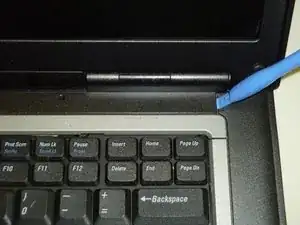Einleitung
If you have had your computer for 10-20 years. Or if your laptop has been having issues with blue crash screens, slower processing speeds, or not recognizing hardware. Then you need to replace your motherboard. Follow this guide will show how to replace the motherboard step by step.
Before beginning make sure you backup all important data files on the system onto an external memory device (A Hard Drive or USB)
Werkzeuge
Ersatzteile
-
-
Perform a complete system backup and shutdown the computer.
-
Unplug the charger and remove the battery.
-
Remove the battery by sliding the lock tab and use your other hand to remove the battery.
-
-
-
Remove the hard drive.
-
Remove three 3.6 mm Phillips screws.
-
Remove the hard drive and set it aside, trying not to touch anything but the grey plastic grip pad. Doing so may cause damage to your hard drive.
-
-
-
Flip the laptop face up, making sure the screen is opened all the way and is flat.
-
Using an opening tool, carefully pry off the keyboard bezel keeping in mind wires are attached so do not pull too far or hard.
-
-
-
Remove the RAM stick under the keyboard by pulling the two tabs away from each other as shown in second picture.
-
Repeat for the second stick of RAM.
-
-
-
Disconnect the wireless card from the bottom corner.
-
Push the retaining tab and lift the card out.
-
Do this for the ethernet card which is in the same spot.
-
-
-
Remove the cable that connects the speaker to the frame by pulling straight out.
-
Remove the cable that connects the track pad to the frame by pulling straight out.
-
-
-
Remove three screws that hold the upper case to the motherboard.
-
Use a spudger to pry the three tabs by the CD-ROM to separate the upper and bottom casing.
-
-
-
Remove two 5.6 mm screws from the fan.
-
Remove the fan power cable.
-
Loosen six captive spring loaded screws from the heat sink.
-
-
-
Remove four 3.7 mm screws from around edge of the motherboard.
-
Remove the PCMCIA connector from the motherboard.
-
Turn the laptop on the side and remove two female hex screws from the video card and two posts from the serial port using socket driver (3/16 socket).
-
To reassemble your device, follow these instructions in reverse order.
2 Kommentare
I'm so glad I found this. I'm gonna ATTEMPT to fix ours when we get everything in. I have this saved so I can easily find it. I will let you know how it goes after I'm done. GREAT BIG HUGE THANKS again and wish me luck. :D
pambi43 -
i used this to replace the thermal paste its really easy to follow simple steps