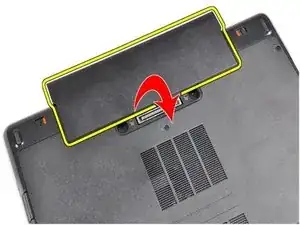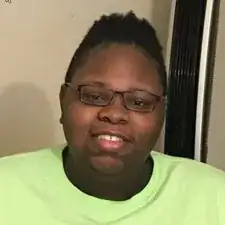Einleitung
Werkzeuge
Ersatzteile
-
-
Make sure all external components are removed from the device( ie. USBs, power cords, network cables, headphones, etc.) and the device is powered off.
-
-
-
Slide the battery release latches into the unlock position. Then, rotate the outer edge of the battery upward and remove from the system.
-
-
-
After removing the battery, remove the screws securing the access panel in place. Then, lift the top edge of the access panel upward and remove the access panel.
-
-
-
After removing the access panel, locate the CMOS battery in the mid-left section of the panel. Careful disconnect the CMOS battery cable from the system, then pry the CMOS battery upward to remove. NOTE: Remember not to touch any of the system components when the panel is open, as doing so could damage your system via electrostatic discharge.
-
-
-
Now that you have replaced your CMOS battery, reassemble your device by completing all previous steps in reverse order.
-
To reassemble your device, follow these instructions in reverse order.
Ein Kommentar
What is the problem with my Dell latitude E6440, it starts up but the screen won't show anything and how can I fix it?
Nik -