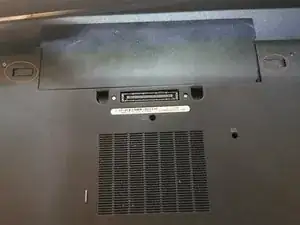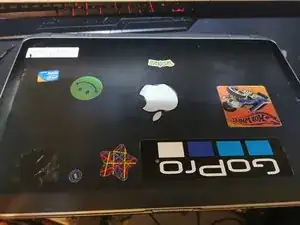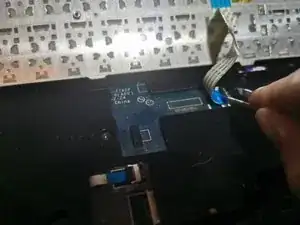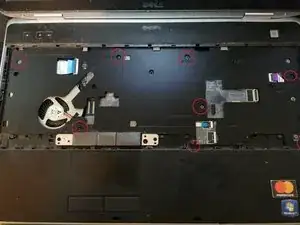Einleitung
Werkzeuge
Ersatzteile
-
-
Use a pair of tweezers or your fingernail to lift up the ribbon cable lock.
-
Use a pair of tweezers or your finger to remove the keyboard ribbon cable
-
Set the keyboard aside.
-
-
-
Close and flip over the laptop.
-
Remove the antenna cables and screws from the Wi-Fi card and the cellular card.
-
Abschluss
To reassemble your device, follow these instructions in reverse order.