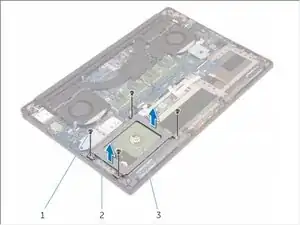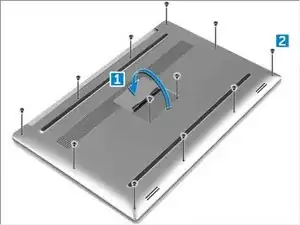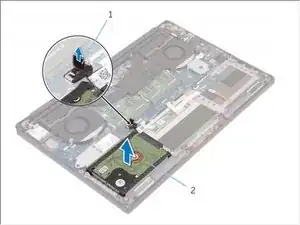Einleitung
Werkzeuge
Ersatzteile
-
-
Turn the system badge flap over (1) and then remove the ten M2x3 screws that secure the base cover to the computer (2).
-
Pry the edges of the base cover and lift it to remove it from the computer.
-
-
-
Disconnect the battery cable from the system board [1].
-
Remove the seven M2x4 screws that secure the battery to the computer [2].
-
Lift the battery off the computer [3].
-
-
-
Remove the four M2x4 screws securing the hard-drive bracket to the computer [1].
-
Lift the hard-drive cage [2] off the hard drive assembly [3].
-
-
-
Disconnect the hard-drive cable from the system board [1].
-
Lift the hard drive off the palm rest assembly [2].
-
-
-
Disconnect the hard drive interposer from the hard drive assembly and then remove the hard drive covers away from the hard drive.
-
To reassemble your device, follow these instructions in reverse order.