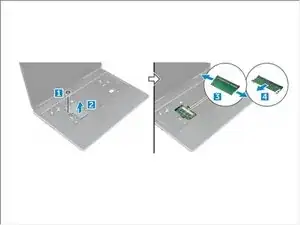Einleitung
Werkzeuge
-
-
Slide the release latch towards the unlock icon to release the battery cover [1].
-
Slide and lift the battery cover to remove it from the computer [2].
-
-
-
Slide the release latch towards from the unlock icon to unlock the battery[1].
-
Lift and remove the battery from the computer [2].
-
-
-
Remove the M3.0x3.0 screws that secure the hard drive to the computer [1].
-
Lift the hard drive latch to release the hard drive [2].
-
Slide and lift the hard drive from the computer [3].
-
-
-
Remove the M3.0x3.0 screws that secure the hard drive. Lift the hard drive from the bracket.
-
-
-
Peel the tape to access the keyboard cable [1].
-
Disconnect the keyboard cables from the system board [2]
-
-
-
Using plastic scribe pry the keyboard trim from the bottom and work along the top edge and remove it from the computer [1, 2,3].
-
Remove the M2.0x2.5 screws that secure the keyboard to the computer [4].
-
Lift and slide the keyboard to remove it away from the computer [5].
-
-
-
Pry the retention clips away from the memory module until it pops up
-
Lift the memory module and remove it from the computer.
-
-
-
Remove the screw that secures the memory shield [1].
-
Lift and remove the memory shield from the computer [2].
-
Pry the retention clips away from the memory module until it pops up [3].
-
Lift the memory module and remove it from the computer [4].
-
To reassemble your device, follow these instructions in reverse order.
3 Kommentare
Maybe reorder the steps so that if you only need to get to Dimm 0 and 1, do steps 1, 2, and 7, and add a step for removing the plate by pushing up on it after removing the other two screws. By these instructions, I thought just to get that second panel off, I had to do all steps, I got the keyboard off and everything only to realize, it was taking me into dimm 2 and 3 under the keyboard, which I did not need.
it would help complete newbies like myself if you could CLARIFY that you need to flip up the cable guards of the keyboard cables to release the cables because I accidentally popped out one of the cable guards and couldnt get it back into place… if the way the cable guards were to be released had been explained in plain english it would have prevented the mishap.
As a test, I have moved the RAM from the dock in Step 7 (the back of the laptop) to the dock in Step 8 (under the keyboard), but I could not reboot, I then reversed it again (put the RAM in the module in Step 7 and it worked again.
Why is that? I have a Precision 7520,
Thanks