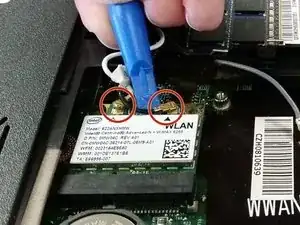Einleitung
The Wi-Fi card on a computer is the key component when it comes to connecting to the internet. Most Wi-Fi cards are easy to remove or replace if needed, and the Dell Studio 1558's Wi-Fi card is no different. Care has to be taken in order to avoid damaging the connectors.
Werkzeuge
-
-
Unscrew the three screws (Phillips #0) on the back panel to reveal the innards underneath the panel. It is helpful to keep these screws in the holes of the back panel.
-
Pry the back panel off and set aside.
-
-
-
Disconnect the WLAN (Wi-Fi) antenna cables.
-
Gather the antenna cables (black, white, and grey) and unwind them from the clips they are pinned under to keep them from rattling around.
-
Remove the single screw (Philips #0).
-
To reassemble your device, follow these instructions in reverse order.