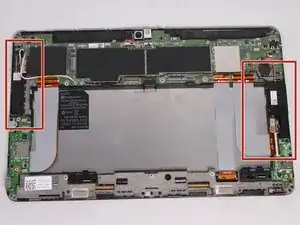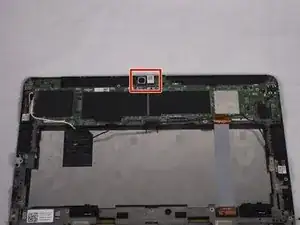Einleitung
If your device is malfunctioning, shutting off on its own, or having problems with any components, then the problem may lie in your motherboard. This guide will walk you through the steps to replace the motherboard of your Dell Venue 11 Pro device. You will need to complete the Battery and Frame replacement guides, as well as certain parts of the Mini HDMI Port, Speakers, and USB Port replacement guides.
Werkzeuge
-
-
Turn your device over to the backside. On the notch at the bottom portion of the tablet, use your fingers to lift up the back cover.
-
-
-
Below the battery pack, there are two lock mechanisms. Push EACH lock to the LEFT until it makes a click noise. Lift the battery from the bottom up and remove.
-
-
-
Use your Philips #000 screwdriver to unscrew the fourteen 2.5 mm screws marked on the tablet.
-
-
-
Slide the cover on the two middle ribbon cables out to remove it. It should uncover the orange cable connectors.
-
-
-
To disconnect the left ribbon cable from the motherboard, place the flat end of your spudger under the edge of the pop connector and pry the connector straight up.
-
-
-
The right ribbon cable has a ZIF connector. Use the flat end of your spudger to lift up the small locking flap, then pull out the cable.
-
-
-
There are adhesive strips between the device and the two ribbon cables we disconnected. Pull each cable away from the device just enough to break the adhesive bonds.
-
-
-
Use your pin punch driver to push into the hole on the sim card, then pull out the sim tray.
-
-
-
Insert your plastic opening tool between the screen and frame, and run the tool around the edges to separate the frame from the tablet.
-
-
-
Identify the location of the HDMI Port, which will be in the left bottom part of the tablet.
-
-
-
Wedge the tip of the plastic spudger in between the ZIF connector lock and flip up the lock. Pull the ribbon cable out.
-
-
-
Locate the right and left speakers to be replaced. For this guide, we will start with the left speaker, then the right speaker.
-
-
-
Using a pair of tweezers, detach the red and white cable connector from the circuit board.
-
-
-
Once the cable has been detached, use your fingers to lift the right speaker upwards to remove it.
-
-
-
On the right side, use a pair of tweezers to detach the red and white cables from the connector.
-
-
-
To remove the ribbon cable, move the black retainer upwards. Then pull the ribbon cable rearwards to remove it.
-
-
-
Use the pointy end of your spudger to lift up the ZIF lock. Afterwards, pull the ribbon cable rearwards to disconnect it.
-
-
-
Next you must disconnect the black and white coaxial connector cables. We'll start with the black cable.
-
-
-
Use the tweezers again to grab hold of the black coaxial connector and pull upwards to disconnect.
-
-
-
Now turn your attention to the two ZIF connectors at the top. The left ribbon cable connects to the webcam, the right ribbon cable connects to the back camera.
-
-
-
To remove the right ribbon cable, use the pointy end of your spudger to flip the black ZIF lock upwards. Then pull the ribbon cable rearwards to disconnect it.
-
-
-
To remove the left ribbon cable, use the pointy end of your spudger to flip the black ZIF retainer into the up position. Then simply pull it rearwards to remove it.
-
To reassemble your device, follow these instructions in reverse order.