Einleitung
This guide will walk through all the necessary steps in order to replace the keyboard for the Dell Vostro 3550. The keyboard may need to be replaced if multiple keys don't function, the entire keyboard does not function, or to access screws for the motherboard.
Werkzeuge
-
-
Turn the laptop right side up. Open the display to reveal the keyboard.
-
Use the metal spudger to pry the keyboard upward from the base. Make sure to pop each of the three clips keeping the keyboard in place.
-
Abschluss
To reassemble your device, follow these instructions in reverse order.




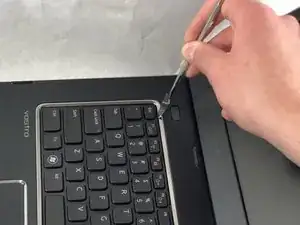








What size is the battery? Does it have a pigtail?
R. Castano -