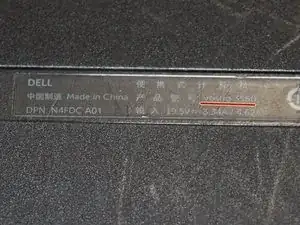Einleitung
In this guide you will replace the hard drive in your Vostro 3560 Laptop. Some of this guide was made with information from this video.
Werkzeuge
Ersatzteile
-
-
Start with your PC shut off and upside down.
-
Pull out tabs.
-
Pull up on rail to remove battery.
-
-
-
Remove the three 2.8-mm M2 Phillips screws.
-
Once you have removed the screws, gently pull the tab up to disconnect the hard drive.
-
Remove the hard drive assembly from the frame by pulling it straight up.
-
-
-
After removing the hard drive assembly from the frame, remove the four 3-mm M3 Phillips screws.
-
Once the screws are removed, remove the hard drive from the hard drive frame.
-
Abschluss
To reassemble your device, follow these instructions in reverse order.