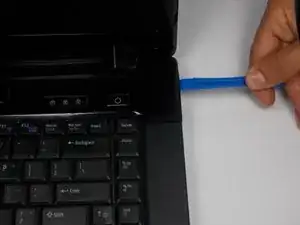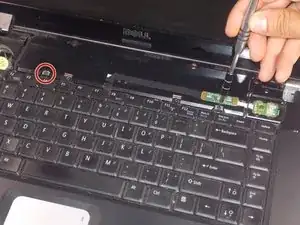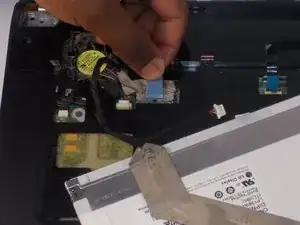Einleitung
The screen bezel and LCD display may come factory assembled with a glue or adhesive holding it together. When removing the display must be held outward to remove the screen.
Werkzeuge
-
-
Remove the battery and set it aside, there is a small clip that slides to free the battery.
-
Unscrew the two 4.7mm screws below the battery.
-
-
-
Flip the laptop over and open it up.
-
Using a plastic opening tool carefully pry up along the edge of the plastic bezel at the top of the keyboard.
-
-
-
Remove two 5.5mm screws from the top of the keyboard
-
Using a plastic opening tool push inward along the edges of the keyboard to release the holding clips
-
-
-
Lift the keyboard upwards
-
Using the plastic opening tool push up on the black clip holding the connector ribbon.
-
Pull out the ribbon connector to remove the keyboard.
-
-
-
Using a plastic opening tool remove the rubber bumpers covering the display bezel screws.
-
Remove the six 5.5mm screws holding the bezel on.
-
-
-
Using a plastic opening tool carefully pry along the edges of the screen bezel to remove it.
-
-
-
Remove the following screws:
-
Two 4.7mm screws from the left side of the display.
-
Two 4.7mm screws from the right side of the display.
-
-
-
Remove the following screws:
-
Two 5.5mm screws from the left display mount.
-
Two 5.5mm screws from the right display mount.
-
Gently pull the display mount frame outward to release the inserts holding the display screen in place. This will allow the screen to lean forward, revealing the connectors.
-
-
-
Using a flat headed tool or nail, remove the wires from the right connector behind the display.
-
Using a flat headed tool or nail, disconnect the wires from the left connection behind the display.
-
Pulling upward gently on the tab, remove the magnetic connection in the top left of the tray area under the keyboard.
-
To reassemble your device, follow these instructions in reverse order.