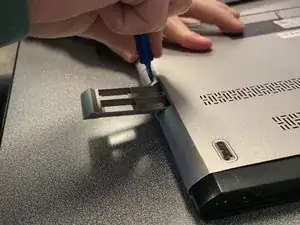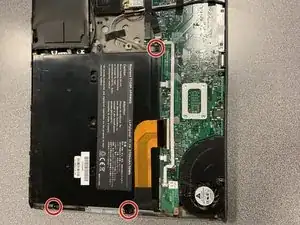Einleitung
Batteries slowly lose their ability to hold charge over time. If your battery will not charge or hold a charge, please refer to the Troubleshooting Page. If the problem persists, replace the battery by following the steps below. Make sure your laptop is turned off before starting this guide.
Werkzeuge
Ersatzteile
-
-
Flip the laptop over so the vents are facing you.
-
Remove the six 5.0 mm Phillips #1 screws using the magnetic driver.
-
Remove the two 5.0 mm Phillips #1 screws on the back side of the laptop.
-
-
-
Slide the plastic opening tool around the perimeter of the laptop until the cover pops off.
-
Pull the back cover off.
-
Abschluss
To reassemble your device, follow these instructions in reverse order.