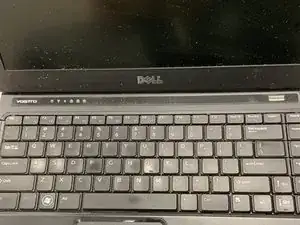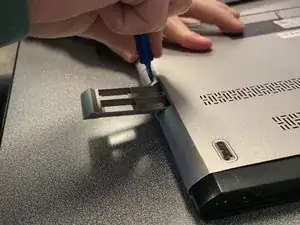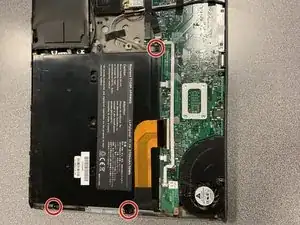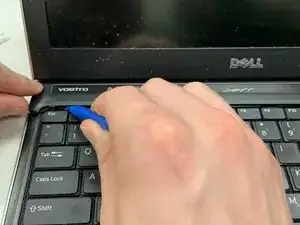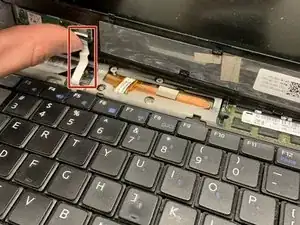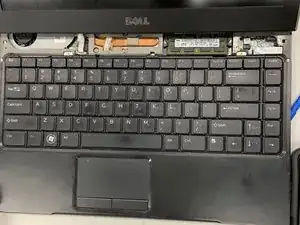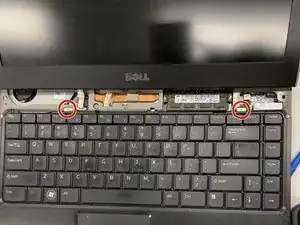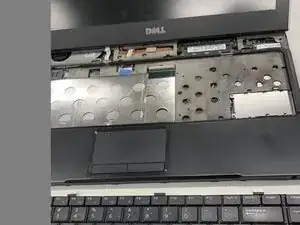Einleitung
If your keyboard is unresponsive, you may need to replace it. You can follow these steps to replace it properly.
Werkzeuge
-
-
Flip the laptop over so the vents are facing you.
-
Remove the six 5.0 mm Phillips #1 screws using the magnetic driver.
-
Remove the two 5.0 mm Phillips #1 screws on the back side of the laptop.
-
-
-
Slide the plastic opening tool around the perimeter of the laptop until the cover pops off.
-
Pull the back cover off.
-
-
-
Disconnect the ribbon cable that connects the keyboard to the laptop by flipping up the white locking tab on the ZIF connector.
-
Abschluss
To reassemble your device, follow these instructions in reverse order.