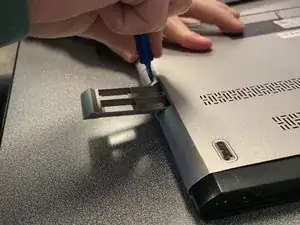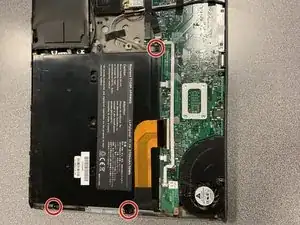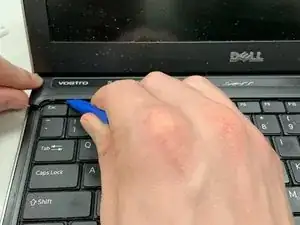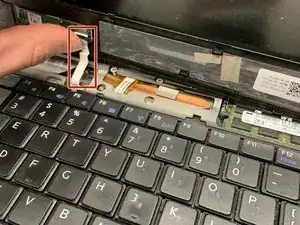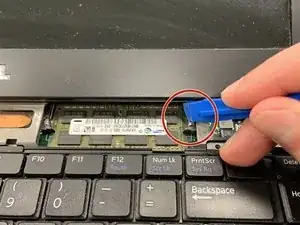Einleitung
You can replace the RAM in your laptop for two reasons. The first would be if you want to upgrade to a more powerful RAM. The second would be if your laptop is giving you an error where your RAM is not detected and more minor solutions are not working. You can follow the steps in this guide to replace your RAM in order to get your laptop functioning properly. Before you start this guide, remember to power down your laptop, unplug it, and back the hard drive up to prevent injury and data loss.
Werkzeuge
-
-
Flip the laptop over so the vents are facing you.
-
Remove the six 5.0 mm Phillips #1 screws using the magnetic driver.
-
Remove the two 5.0 mm Phillips #1 screws on the back side of the laptop.
-
-
-
Slide the plastic opening tool around the perimeter of the laptop until the cover pops off.
-
Pull the back cover off.
-
-
-
Open the laptop.
-
Wedge the plastic opening tool around the seam of the notification panel to loosen it.
-
To reassemble your device, follow these instructions in reverse order.