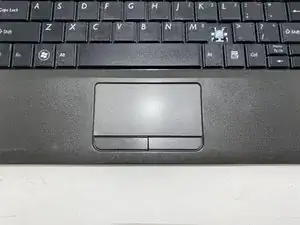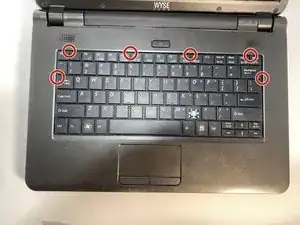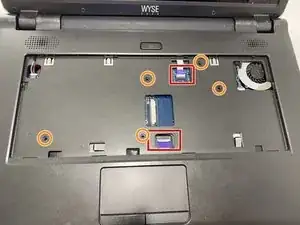Einleitung
As one of the key features of a laptop, the mouse pad is one of the elements of the device that is most likely to suffer wear over time. The right/left click buttons are especially susceptible to wear and tear, as these are mechanical systems connected to electrical boards.
If your left-click or right-click buttons aren't working, you may need to replace the board that controls those functions. Use this guide to learn how!
Werkzeuge
-
-
Remove the keyboard by pushing back the tabs at the marked locations with a spudger or plastic opening tool.
-
-
-
Turn the device around so the screen is closest to you. Lift the keyboard and detach the ribbon cable with the spudger.
-
-
-
Remove the keyboard and set it aside. Detach the other ribbon cables with the spudger.
-
Remove five 8mm Phillips #1 screws.
-
-
-
Under the trackpad, detach the ribbon cables with the spudger.
-
Unscrew two 3mm Phillips #1 screws and lift the board from the pegs.
-
Remove the board from the laptop.
-
To reassemble your device, follow these instructions in reverse order.