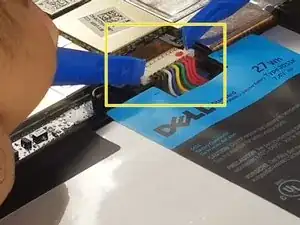Einleitung
If you're having distorted, or full loss, of sound coming from your Dell XPS 10, and you know the speakers are completely at fault, you will need this quick guide to replacing your speakers. You will need a few tools listed to the right of this to get the job done, but beyond that, this is a relatively simple repair with no special hazards to be aware of.
If you are unsure if you need to replace your speakers, troubleshoot the problem first. To do this, make sure that the updates on your device are up to date and then restart your device. Go to settings and make sure that the audio is not muted and that the audio output is not connected to another device. If these do not resolve the audio loss or distortion, you should replace the speakers.
Werkzeuge
-
-
Slide one of the plastic opening tools in the crack on the side of the device with the windows button.
-
Slide the other plastic opening tool facing the opposite way in the crack next to the first one and pry the back cover off a little bit at a time or slide them around the edge as necessary.
-
Finally, slide the two plastic opening tools all around the case until it is open.
-
-
-
Unscrew the three black, 4mm screws with a phillips screwdriver size PH 0 (one of which is under the gold colored ribbon cable.)
-
Unscrew the three gray, 3mm screws with the same screwdriver (phillips screwdriver size PH 0.)
-
Unplug the connector the connects the battery to the mother board.
-
-
-
Use the plastic tools to unplug the gold/orange ribbon cable as shown in the pictures.
-
Use the plastic tools to unplug the speakers from the motherboard as shown in the picture.
-
Unscrew the 4 screws shown in the picture with a Phillips screwdriver size PH 0.
-
4 mm screws
-
3 mm screws
-
-
-
Use the plastic opening tools to lift up the black cable as shown in the picture.
-
While holding the cable up, slide one end of the speaker to the other side under the cable and the speaker will be out.
-
To reassemble your device, follow these instructions in reverse order.