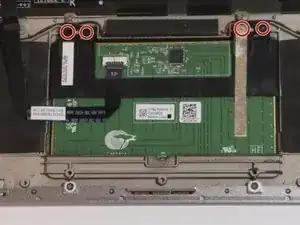Einleitung
Werkzeuge
-
-
Pop the center cover open on the bottom cover.
-
Remove the center screw with a #00 Phillips screwdriver.
-
Use a T5 Torx screwdriver for the remaining screws around the edge of the bottom cover.
-
Abschluss
To reassemble your device, follow these instructions in reverse order.