Einleitung
Diese Anleitung zeigt dir wie du ein defektes Display des Dell XPS 13 austauschen kannst. Du musst dazu das Gehäuserückteil abnehmen und den Akku und die Lautsprecher ausbauen. Das Display ist mit der Hauptplatine durch sechs verschiedene Stecker angeschlossen, diese können nur abgelöst werden, wenn das Laptop geöffnet ist.
Werkzeuge
-
-
Heble mit Plektren oder einem Plastikwerkzeug die Gehäuseklammern auf. Beginne dabei an der hinteren Kante.
-
-
-
Ziehe den Akkukabelstecker zum Akku hin aus seinem Anschluss heraus.
-
Sollte der Stecker klemmen, dann drücke abwechselnd auf beiden Seiten, um ihn so aus dem Anschluss"herauswandern" zu lassen..
-
Wenn der Stecker nicht leicht aus dem Anschluss herauskommt, dann setze die Spudgerspitze in die Vertiefung am Stecker ein und drücke ihn vorsichtig heraus.
-
Öffne das Display und drücke fünf Sekunden den Einschaltknopf, um das System zu entladen.
-
-
-
Lasse den Stecker des Touchscreens nach rechts aus seinem Anschluss auf der Hauptplatine herausgleiten.
-
-
-
Lasse den Stecker der Kamera mit den Fingern aus seinem Anschluss auf der Hauptplatine herausgleiten.
-
-
-
Heble mit einem Spudger den Press-Fit Verbinder am linken Kabelbündel hoch.
-
Löse behutsam den Stecker links vom Lüfter aus seinem Anschluss heraus.
-
-
-
Entferne die vier schwarzen 4,6 mm Kreuzschlitzschrauben #0 von den Displayhaltern.
-
Entferne die Displayeinheit.
-
Um dein Gerät wieder zusammenbauen, folge den Schritten in umgekehrter Reihenfolge.




























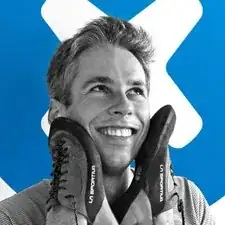
Missing a step about removing the tiny Phillips head screw under the XPS flip up cover in the middle. Also, there are hooks all the way around the cover so it doesn’t simply lift off.
curtis_p_brown -
What about step 3???
Peter Hecht -
Please dont hurry , take your Time to follow this procedure. It takes 20 min (not 5) and step 4 requires half of this Time. Good luck.
Peter Hecht -
+1 Peter Hecht is right - getting the little clips the back is snapped on with is time consuming and a bit fiddly for people not used to “spudging” off covers. Starting from the back is the key those come loose much easier and help with the rest
Doug Steinschneider -