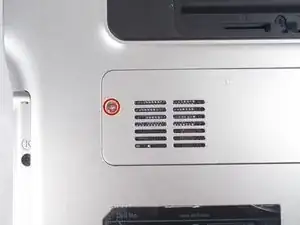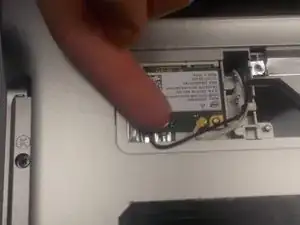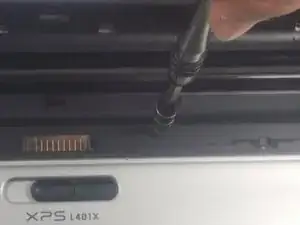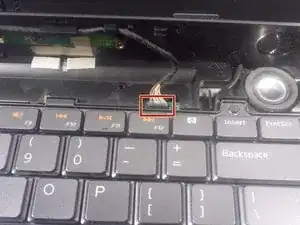Einleitung
The large plastic palm rest may need replacement if damaged or discolored. Removal of the palm rest is also required to reach further into the laptop's internal components.
Werkzeuge
-
-
Locate the spring latch on the bottom of the device that will unlatch the battery.
-
Hold the spring latch in the open position and pull the battery out of its recess.
-
-
-
Use a JIS 1 screwdriver to loosen the (2) captive screws from the panel.
-
Pull the panel upwards and towards the battery to remove.
-
Put the panel to the side, exposing the RAM.
-
-
-
The RAM is held by two spring clips. Pull at the two spring clips and the RAM will move upwards.
-
-
-
Use a JIS 1 screwdriver to remove (2) 2.5mm screws located on the right side of the RAM bay.
-
-
-
Push the hard drive to the right with a spudger to unseat it from its socket while pulling out the hard drive with your other hand.
-
-
-
Use a JIS 1 screwdriver to remove (1) 2.5mm screw attaching the plastic cosmetic cover to the hard drive.
-
Detach the plastic cosmetic cover from the hard drive.
-
-
-
Locate the mini card access panel marked with a radio tower emblem on the bottom of the laptop near the battery bay.
-
Use a JIS 1 screwdriver to loosen the captive screw securing the panel to the device.
-
Carefully remove the panel by prying it upwards, unlocking it from the tabs that are securing it in place.
-
-
-
Disconnect the two wires on the mini card by carefully plucking them upwards by the metal contact points at the terminals.
-
Remove (1) 2mm screw from the bottom left corner of the mini card with a JIS 1 screwdriver.
-
-
-
Remove two 4.5mm screws with JIS 1 screwdriver marked by the letter "K" in the optical drive bay.
-
-
-
Remove (2) 4.5mm screws with JIS 1 screwdriver marked by the letter "K"in the hard drive bay.
-
-
-
Open the display to provide room for the palm rest to come out.
-
In the hard drive bay, push the "push" pad to lift up the palm rest.
-
-
-
Disconnect the status bar cable by pulling the pin connector upward.
-
Finish lifting up the palm rest.
-
To reassemble your device, follow these instructions in reverse order.